(This is a local mirror posting of the guest blog piece I wrote for Parallels Consumer Tech Blog.)
I made a fortuitous discovery with Parallels Desktop v5 for Mac overnight. I had been patching my Mac Pro, and thought one of the patches was going to need a reboot, so of course I shutdown Parallels. After the patching was completed, it turned out I didn’t need to reboot, and I got distracted so I never got back around to launching Parallels.
Last night I needed to check something on one of my Linux virtual machines that I run in Parallels Desktop, and rather than use screen sharing to my Mac Pro, I pulled out my handy iPhone application for Parallels, jumped into the virtual machine list and turned the Linux guest on. 10 seconds or so later I was able to ssh into it, do what I needed to do, then didn’t think about it again.
I came back to my Mac Pro this morning and again logged onto the Linux virtual machine via ssh, and ran a bunch of tests without once noticing: Parallels Desktop for Mac was not running. I’m not saying that the virtual machine window wasn’t visible – the application itself wasn’t running, the console for my virtual machine wasn’t running, and the virtual machine was happily chugging away.
Here you can see my dock showing that Parallels isn’t running:
So, is this good or bad? I have to say it falls into the category of sheer awesome.
If you run multiple virtual machines in Parallels – particularly if you’re running a bunch of Linux virtual machines, being able to go headless is really useful. You don’t end up with so many windows (minimised or otherwise) cluttering up the desktop, and you can still access the virtual machines just how you want.
So in order to run virtual machines headless, you’re going to need the iPhone Parallels application, which means you’ll need an iPhone. (But we all have one of those, right? 🙂 )
Once you’ve got the iPhone application for Parallels installed, and connected to your Parallels Desktop system, you can quit Parallels and use the iPhone application to start and stop virtual machines:
Obviously this doesn’t give you the full flexibility of running the Parallels application completely, but if you’re only wanting to run virtual machines without a console, or you just need to quickly fire up a single virtual machine regardless of whether Parallels is running or not, using the Parallels iPhone application can be a real time saver.

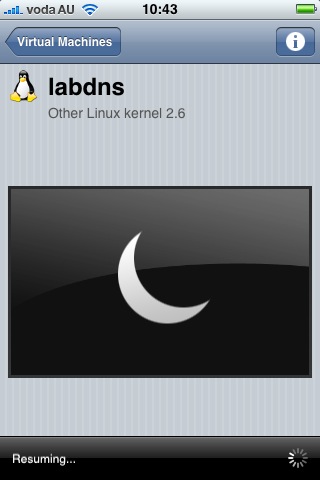
Actually, you don’t need an iPhone to do that.
You can simply use a terminal to do it:
> prlctl start yourvmname
Check the prlctl manual (man prlctl) to get more information.
WARNING: Though you can start a vm in “headless” mode, if you open the Parallels Desktop application, you won’t be able to get ride of the “head” (virtual screen).
So you can’t use Windows in normal mode and a linux vm in “headless” mode.
I’m still googling to find a way to run some real headless vm (VirtualBox can do it, so why Parallels does not?).
I’m googling too to see if it is possible to run a Parallels VM in headless mode.
I’m a developer guy and coding IaaS and PaaS software so I DO need that stuff.
I’m trying to implement code for all virtualizers (VMWare Fusion, Workstation; VirtualBox; KVM; etc).
Hope to see this possible.
Cheers,
I found that you can get rid of the “head” – suspend the guest (ie close the window) and then resume it using the prlctl… command line