Tape capacity.
It should be straight forward, but many people tend to look at only the biggest, most optimistic numbers, and assume the best. In backup, this is a mistake, and one which I’ve seen consistently made the entire time I’ve been working in the industry.
These days, when it comes to tape, LTO is the king of the hill, so consider the following table outlining native (i.e., uncompressed) format capacities:
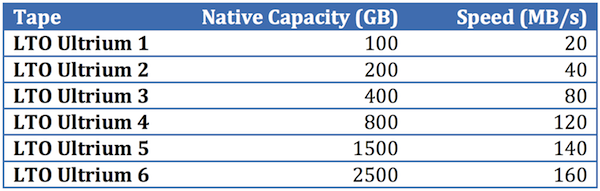
This gives a baseline figure of tape capacity. But, LTO is capable of in-drive compression, which means vendors don’t quote uncompressed capacity, they quote compressed capacity (and for that matter, speed).
So the tables we see look more like the following:
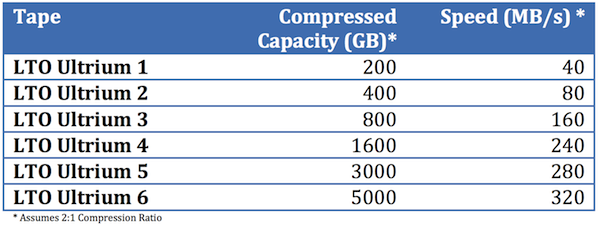
See the much bigger capacity sizes? See the tiny footnote? That’s called blind optimism. In actual fact, it’s actually getting worse, not better, since LTO-6 saw a change in the compression algorithm used. That means vendors are now quoting a compressed capacity of 2.5:1 – so that LTO-6 there should in fact read 6,250 GB, not 5000 GB.
Unfortunately, a lot of people don’t look at the footnotes – or if they do, they plan, with wild optimism, to hit that 2:1 compression ratio every time. And when they don’t it’s met with consternation and surprise.
The truth is, compression ratios are a bit of a joke on tape, since they’re based entirely on what sort of data you’re backing up. I have, on multiple occasions, seen 1TB written to LTO-1 and LTO-2 tapes. Not once – not once have I worked under impression that I should get that compression ratio all the time. In case you’re wondering, these came from very large databases (at the time) that had been preallocated – so we were literally backing up very large, very empty, and thus very compressible files.
Whenever I’m sizing for a customer, I use one compression ratio, and one compression ratio only, regardless of the tape being used, and that’s 1.3:1. Sometimes it’s pessimistic, and sometimes it’s optimistic, but on the whole, it’s usually fairly accurate. So on an LTO-5 tape, I’m assuming that in all likelihood, we should see a compressed used capacity of around 1,950GB. Anything after that? Cream on top. Anything below that? Heavy data.
Don’t let yourself be fooled by tape compression ratios: they’re there for marketing purposes, not to be reflective of reality.
I usually run some mminfo queries and get an average compression per pool to size up how many tapes I need for the future/etc.
I realize that is only useful for existing installs though.
It’s a good technique though. I’ve used it for years when evaluating environments that have been running for some time in order to calculate averaged compression ratios against specific media types. It can work a charm. Thanks for mentioning it.
Mind spelling out any of those queries? Fairly new to networker, and any knowledge I can gain would be appreciated. I’ll pull up the docs as well, just hoping you might have a few commands to start with.
tks.
Hi Travis,
Typically the way I’d go about it is to use the volume info query:
mminfo -mv
As you’ll see from that, you get a “written” column, which tells you how much data has been written to tape.
You can output this into CSV format by using:
mminfo -mv -xc,
Once you’ve got it in CSV format, there’s two ways you can go about calculating averaged capacities – either through scripting (e.g., Perl), or by importing the CSV file into a spreadsheet (Excel, OpenOffice and Numbers all open NetWorker CSV output easily). Then, add a new column and put in the native capacity of each volume in that column to run the capacity calculation against, or if all volumes are of the same media type, just add a column where you run the capacity calculation.
Cheers.
Thanks for the help. I played with mminfo a bit yesterday. Also looks like you can export to csv directly from the gui which is kinda handy, just not quite a configurable as using mminfo.