Data Protection Software 19.2 has been released, and included in that, of course, is v19.2 of Data Protection Central (DPC). DPC is the central dashboard for Dell EMC Data Protection, supporting Avamar, NetWorker, Data Protection Search, Data Protection Advisor, and as of 19.2, PowerProtect Data Manager (PPDM) as well.
New features in DPC 19.2 include:
- As mentioned, monitoring PPDM systems
- Dashboard usability improvements – easier to customise and even remove widgets
- US Federal certifications (FIPS 140-2)
- Dropped support for TLS 1.0/TLS 1.1 – DPC now defaults to TLS 1.2.
- Changes to how Avamar+Data Domain systems are added.
Previous times I’ve upgraded DPC I’ve decided to re-deploy it from OVA and start the configuration from scratch to remind myself of the initial configuration process. This time around, I wanted to do a DPC upgrade, and I’ll step through that process in this blog article.
You’ll find the support landing page for DPC at this link, here. I downloaded the 19.2 OVA in case I needed it at a future date, but the key thing I needed to download for the upgrade process was the Java system upgrade package, emc-dpc-19.2.0-5.jar. You’ll find that JAR file in the Downloads section on the support site.
This is a command-line based upgrade package. To run the upgrade, you’ll need to get the package transferred across to your DPC server. Typically that’ll involve using something like scp or sftp, but it’s all a straight-forward process to get it to where you need it.
The Administration guide covers the upgrade process, which has the following workflow:
- Log into the DPC host as the admin user
- Once logged in, su – to the root user.
- If needed, stop the firewall to copy the upgrade across (see the guide for details on stopping and restarting the firewall)
- Run the upgrade
Running the upgrade as the root user is as simple as executing the command:
# java /path/to/emc-dpc-19.2.0-5.jar
The upgrade process is fast and straight-forward. Indeed, it’s entirely hands-off once you issue the upgrade command. Here’s a view of the start and end of the process:
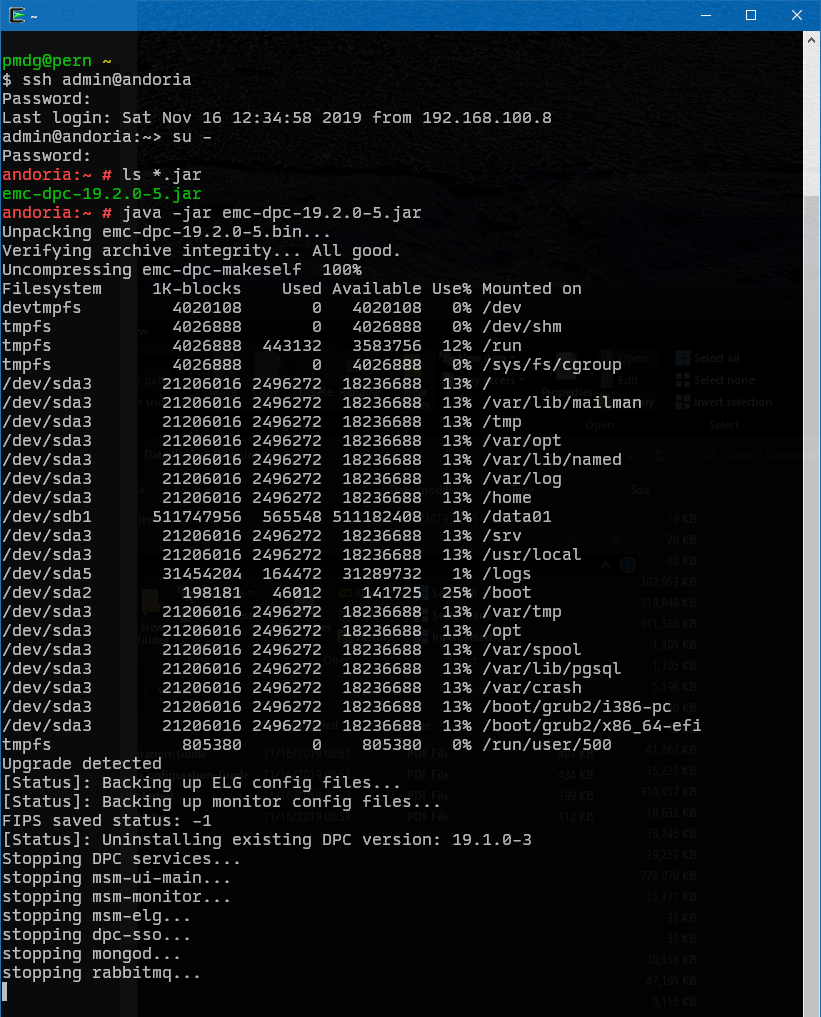
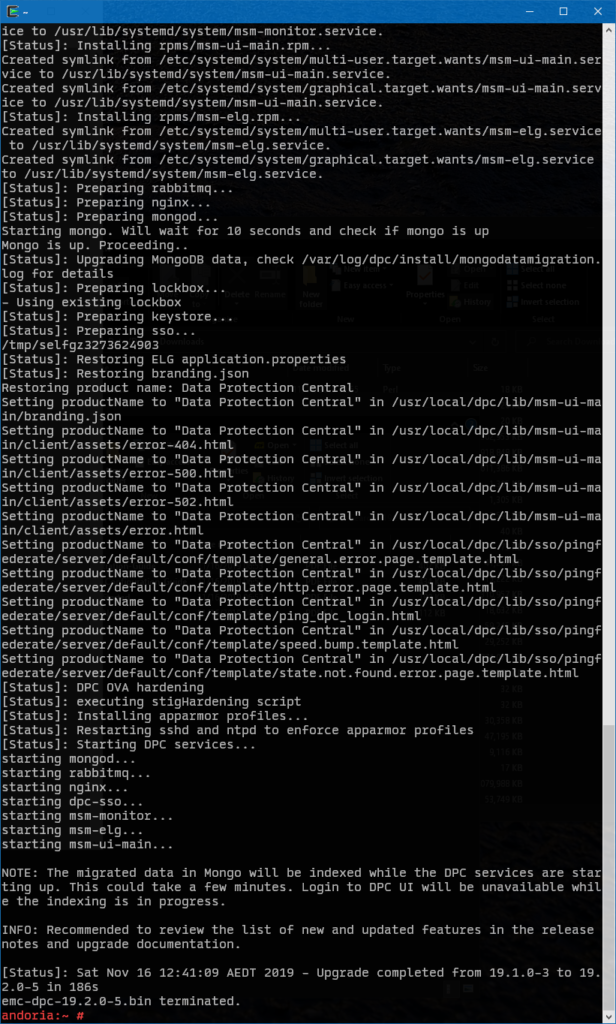
As you can see from the output there, the upgrade took just 186 seconds to complete. (Just enough time to wander off and make yourself a decent espresso.)
With the upgrade complete, DPC was immediately available for login and access to the familiar dashboard:
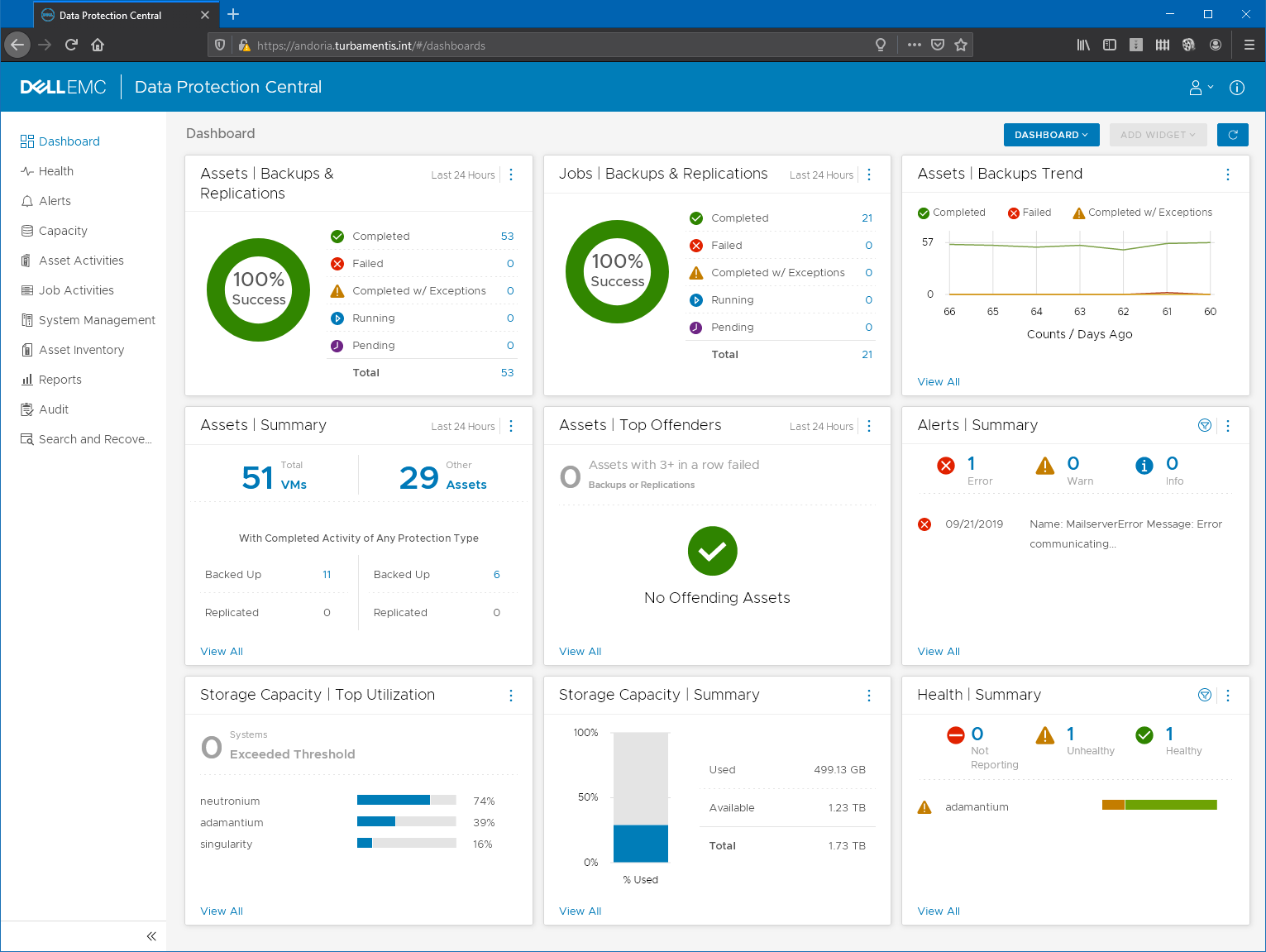
Since DPC 19.2 supports PPDM 19.2, I went straight into System Management to add my PPDM system to DPC. The wizard, as you’d expect, is very straight-forward:
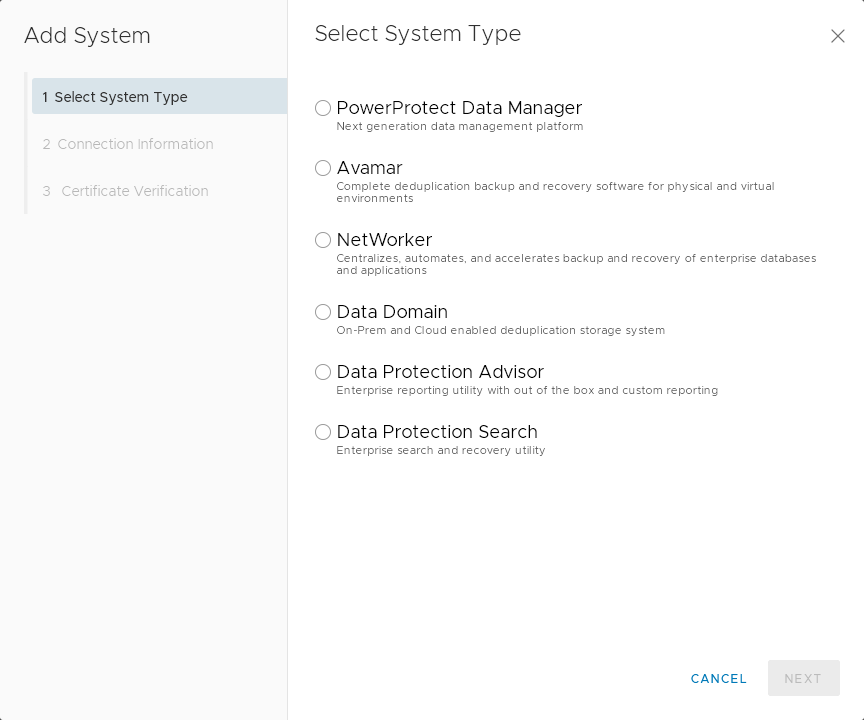
Clicking the radio button for PowerProtect Data Manager and Next gives you the following form where you can fill in the required details:
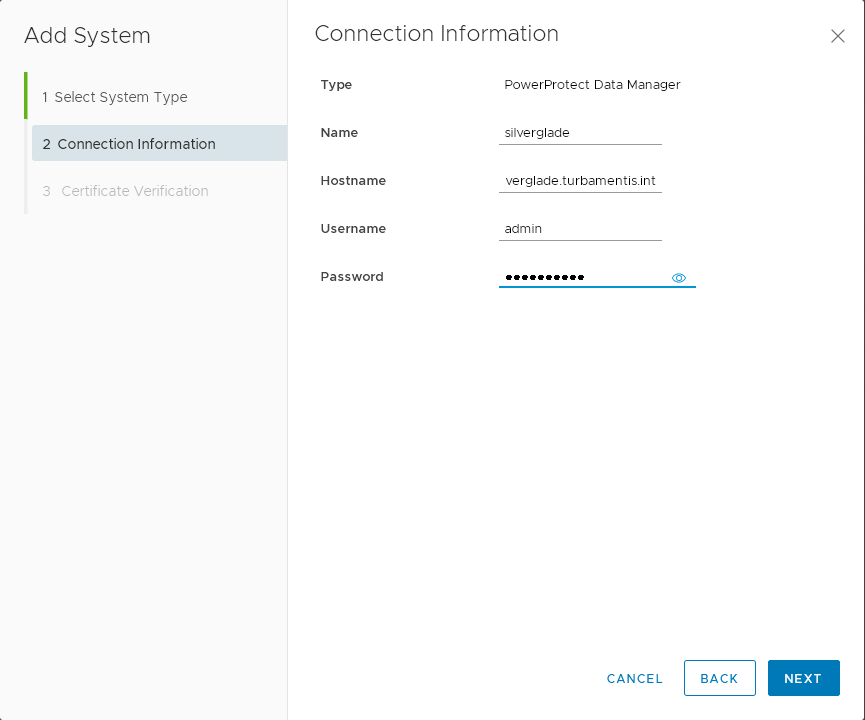
After filling in the details for the PPDM server, click Next to continue to the certificate verification:
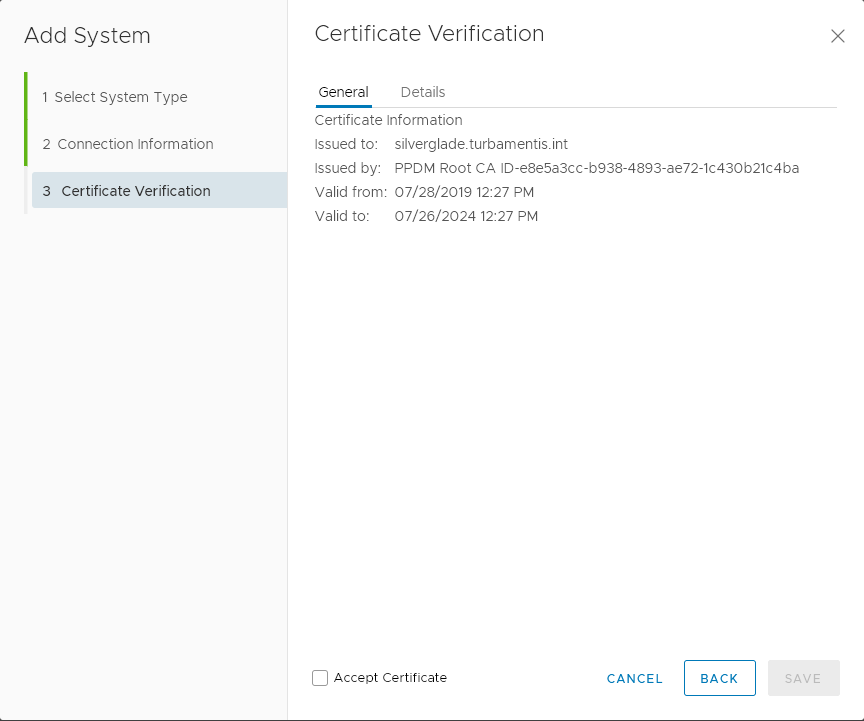
If you’re satisfied the PPDM certificate is correct, click the checkbox beside Accept Certificate, then Save to complete adding the system to DPC.
So there you have it – upgrading DPC is trivial. Yet another reason to ensure you’re using this great free appliance with your Dell EMC data protection solution! And, with 19.2, it now covers PPDM in addition to NetWorker and Avamar!
FYI
you wrote:
Running the upgrade as the root user is as simple as executing the command:
# java /path/to/emc-dpc-19.2.0-5.jar
There is the parameter “-jar” missing (the screenshot itself is ok).
Kr,
Michael