I’ve always been one of those people who has been a bit leery of mind maps. I’d see examples of people using them for a variety of reasons — study, work, planning, etc., and then make a half-hearted stab at doing one but start to get bogged down in hesitency when drawing them on paper.
My new role has a lot more planning in it, and so after the first few weeks of endless bullet-point notes with crazy levels of indentation I decided it was time to look again at mind mapping — but this time, seeing if there was any software I could use to tackle it.
The requirements I set out with were pretty loose:
- Musts:
- Support local storage. I didn’t care if it also supported a cloud-based option, but I wanted to keep everything local.
- Be fast and responsive.
- Support ‘infinite’ scale canvases — or rather, be not bound by “create new A3 mind map” style limits.
- Be cost effective. I’m always happy to pay for good software, I just don’t like paying through the nose.
- Support PDF and graphics exports — so I could share my working without requiring others to have the software installed.
- Support either a one-off payment or annual, rather than monthly subscription.
- Highly desirable:
- Support multiple installs under the same license or subscription. That way I could get benefit from it personally in addition to work.
- Support multiple platforms. I use WIndows for work, but a mix of macOS, Windows and iPad OS for productivity away from work.
- Many templates. My husband is a designer so after all these years I appreicate options for making my work look good, even if I’m not so great myself at the base design.
- Support a variety of fonts. (Oh my it makes my skin crawl when I open up Word and it defaults to Calibri.)
A casual search for “mind mapping software” on Google brings forth a bewildering array of options. Many of them seem to be SEO optimised links to products like Miro, Lucid Chart, etc., but I wanted something more guaranteeably installable — and cheaper. So I threw the question to my Twitter followers and XMind was the answer that came back the most.
XMind can be installed on Windows, macOS, iOS/iPad OS and Android, in addition to a cloud offering. It has a try-before-buying mode that gives access to most functions, though exports have watermarks attached. That’s a good way of letting you test it out without feeling like you’re not getting the full picture of what the strengths of the product are.
XMind supports a variety of mind-map style formats, including:
- Traditional mind-maps
- Logic charts
- Brace maps
- Org charts
- Tree charts
- Timelines
- Fishbone diagrams
- Tree tables
- Matrices
Each one of those styles includes at least a couple of pre-made templates, and you can add more/create your own as well. Not all styles suit each type of mind-map you want to do — an Org Chart is going to suit an organisational hierarchy considerably better than it would suit a free-form exploration of a novel you’re thinking about, for instance. Below I’ve exported a basic mind map covering the start of some freeform planning around my husband and I moving next year, using a mix of the different styles.
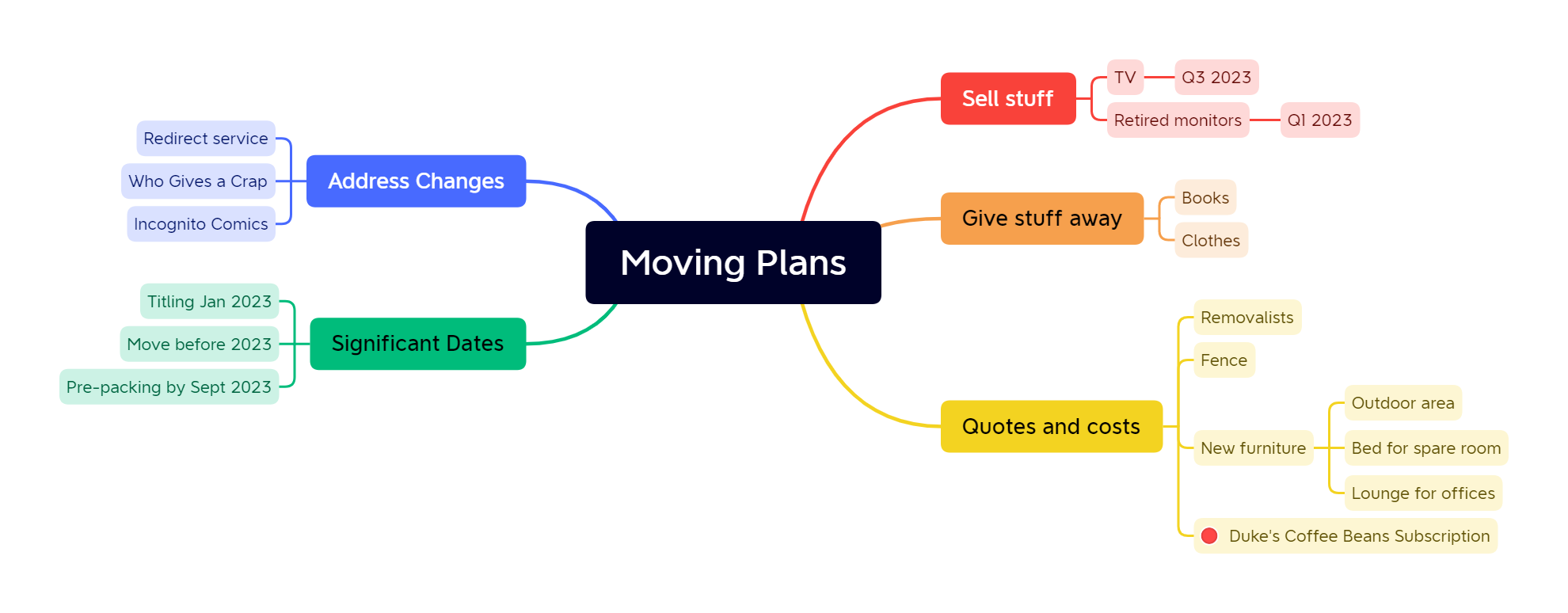
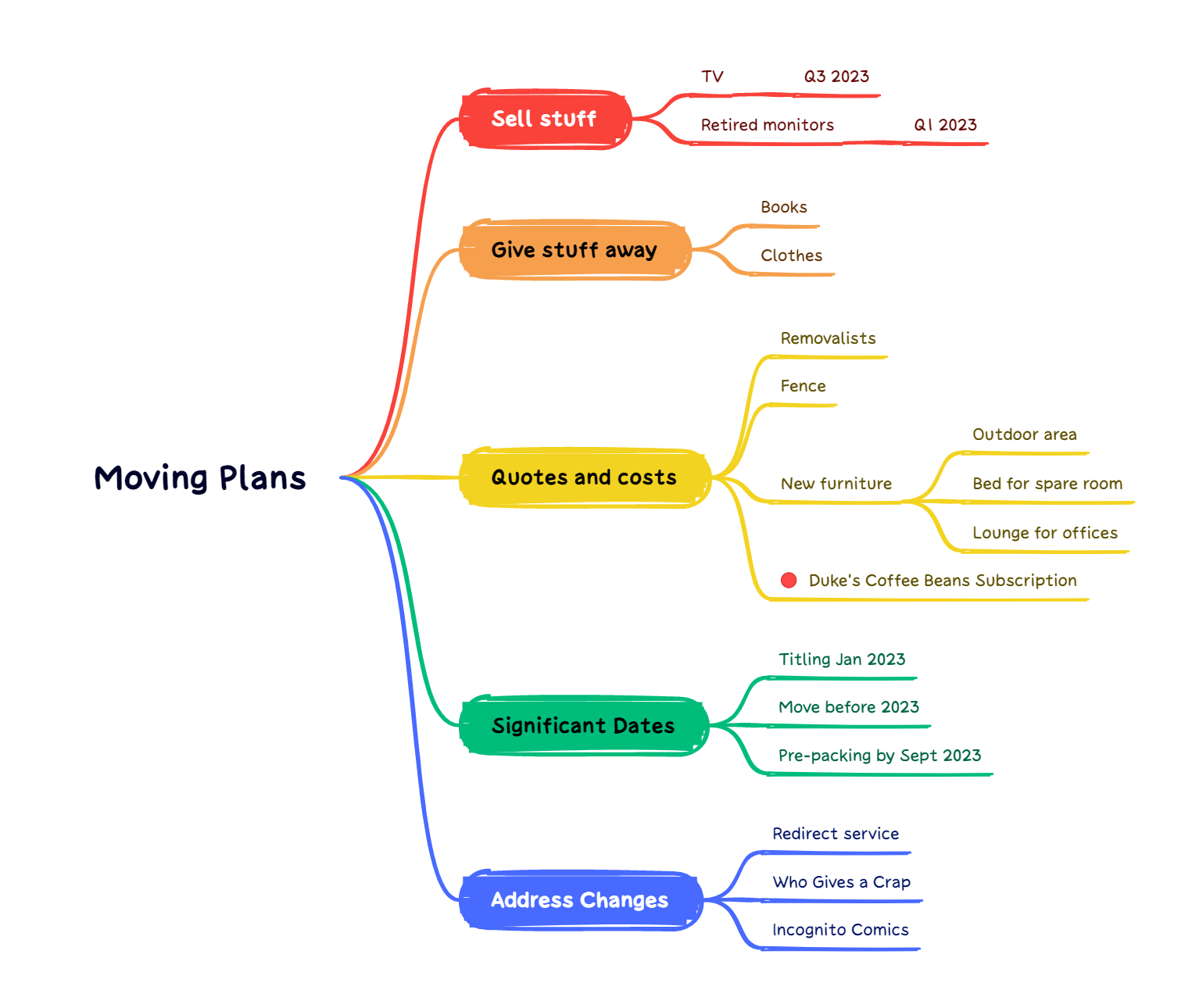
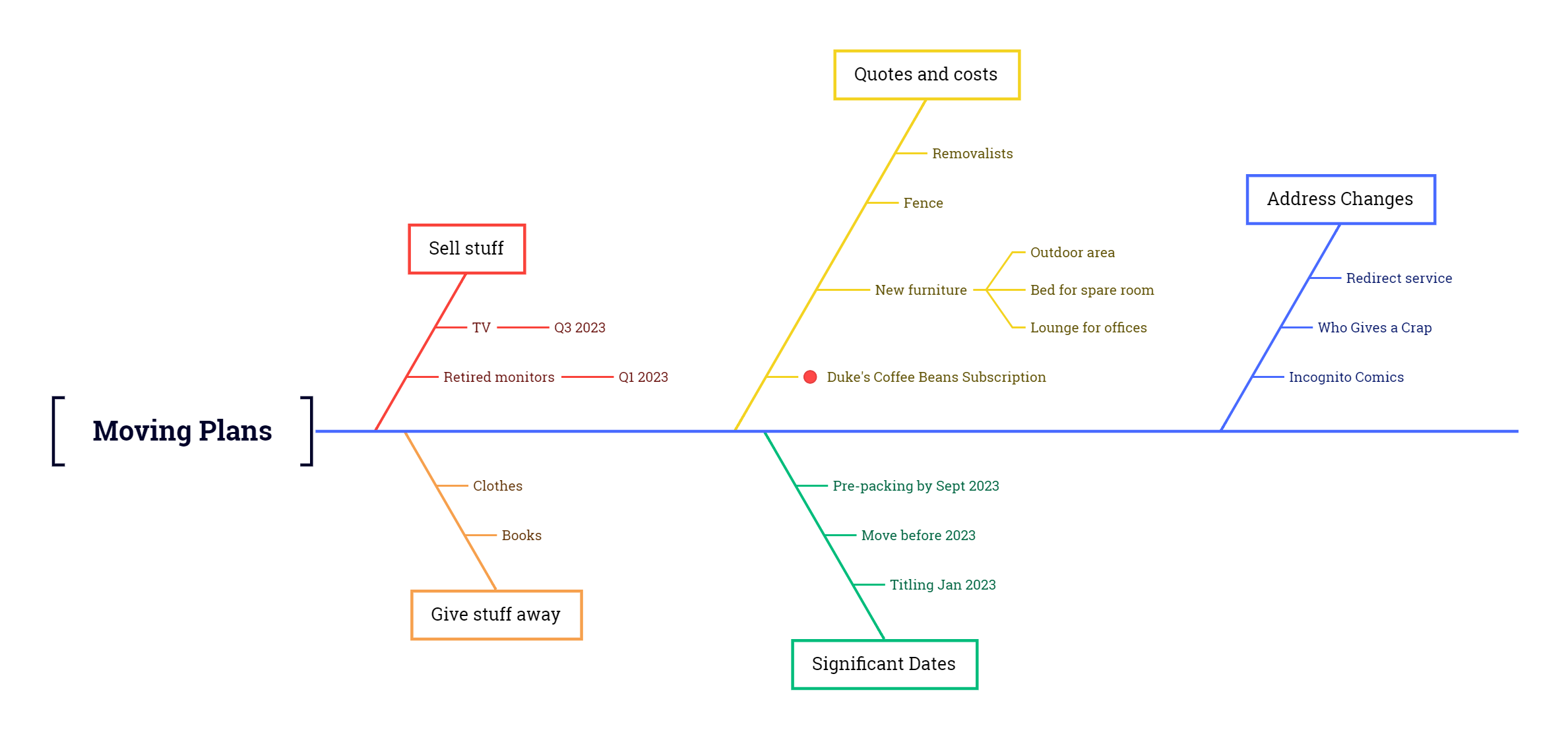
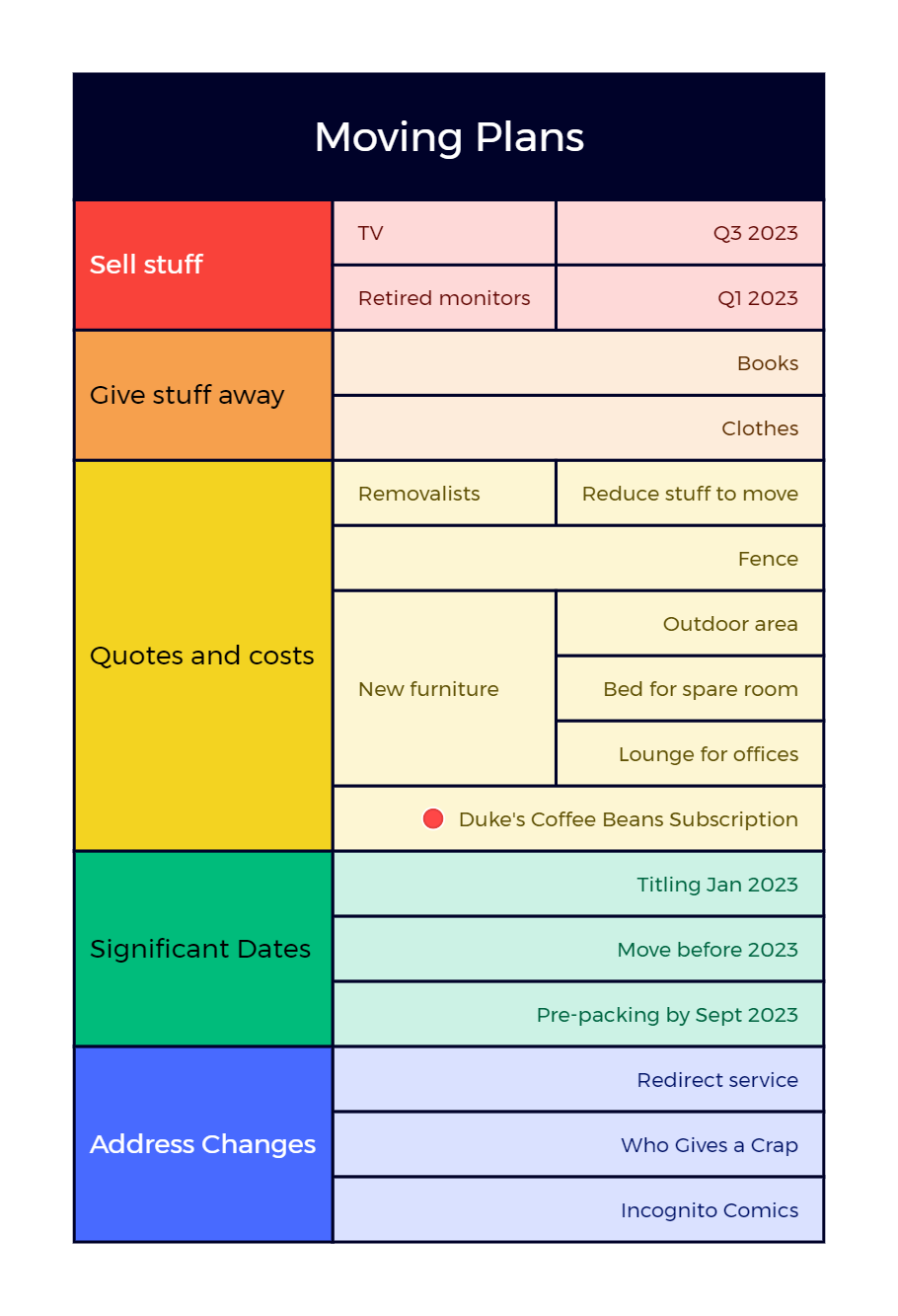
XMind has a bunch of useful drawing tools available. For instance, you can create relationships between items — which is quite handy when topics overlap:
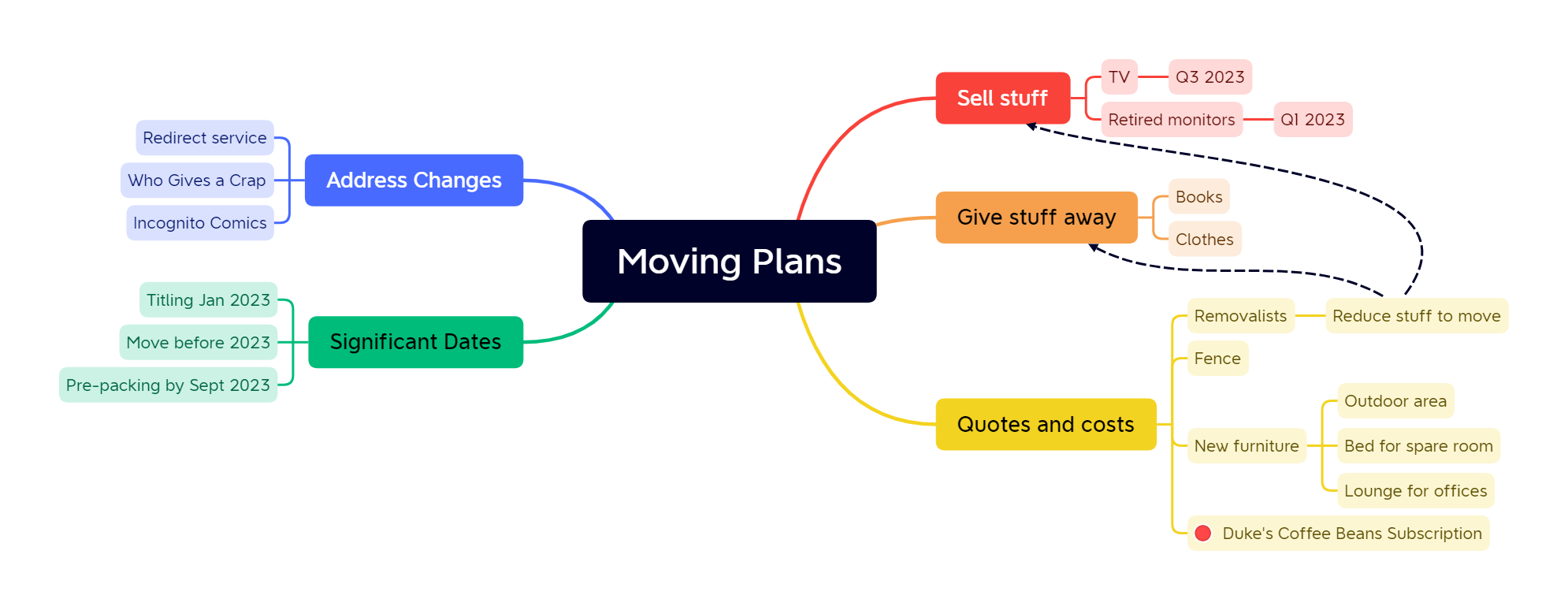
You’ll have noted a red dot on the “Duke’s Coffee Beans Subscription” item, too. You can apply a number of different ‘stamps’ to entries to help you organise yourself or plan prioritisation.
By default it will auto-balance your mind maps (as applicable to the style) so that the left/right sides are relatively similar in size as you add or fill out details — though if you find this distracting you can turn it off. (I’ve personally found it to be very useful.) If your map gets large, you can choose a compact view which reduces spacing between elements (while still keeping it quite readable); if you like to see a stronger sense of hierarchy you can also choose an option to justify topic alignment, which results in a view such as the following:
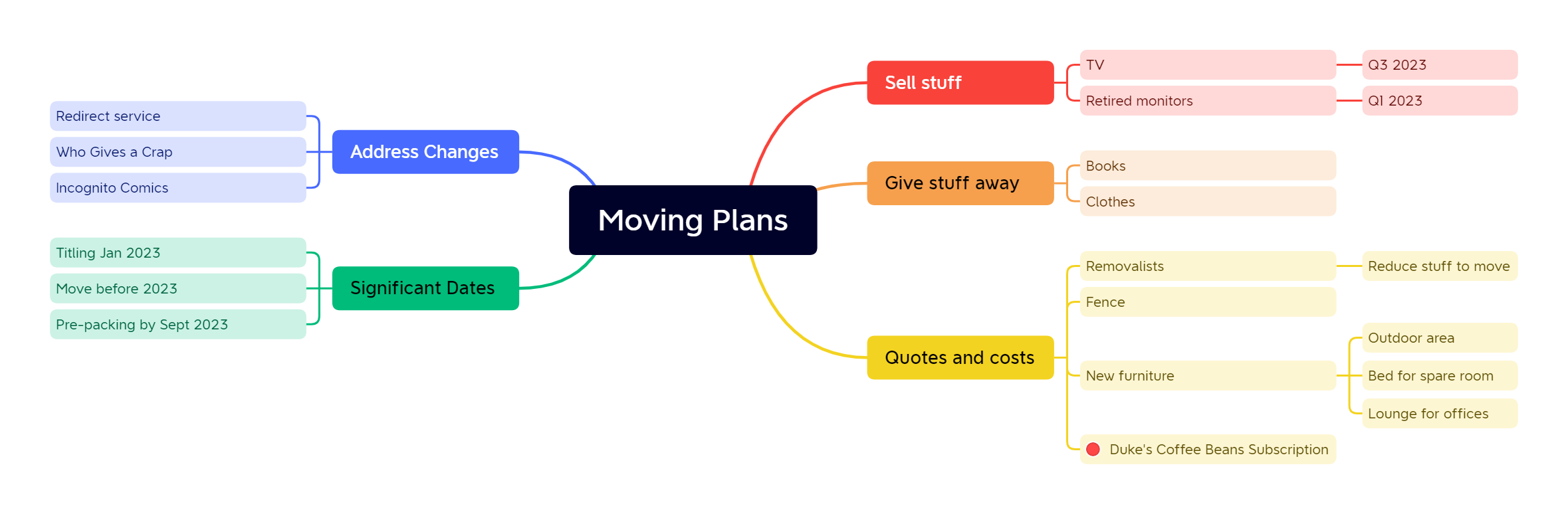
You also have options to insert clip-art and images to help you increase the options for presenting the mind map. In many instances you’ll take a mind map and then produce some other plan or formal document from it … but in those instances where the mind map becomes the output, adding clip-art/images really helps things along:
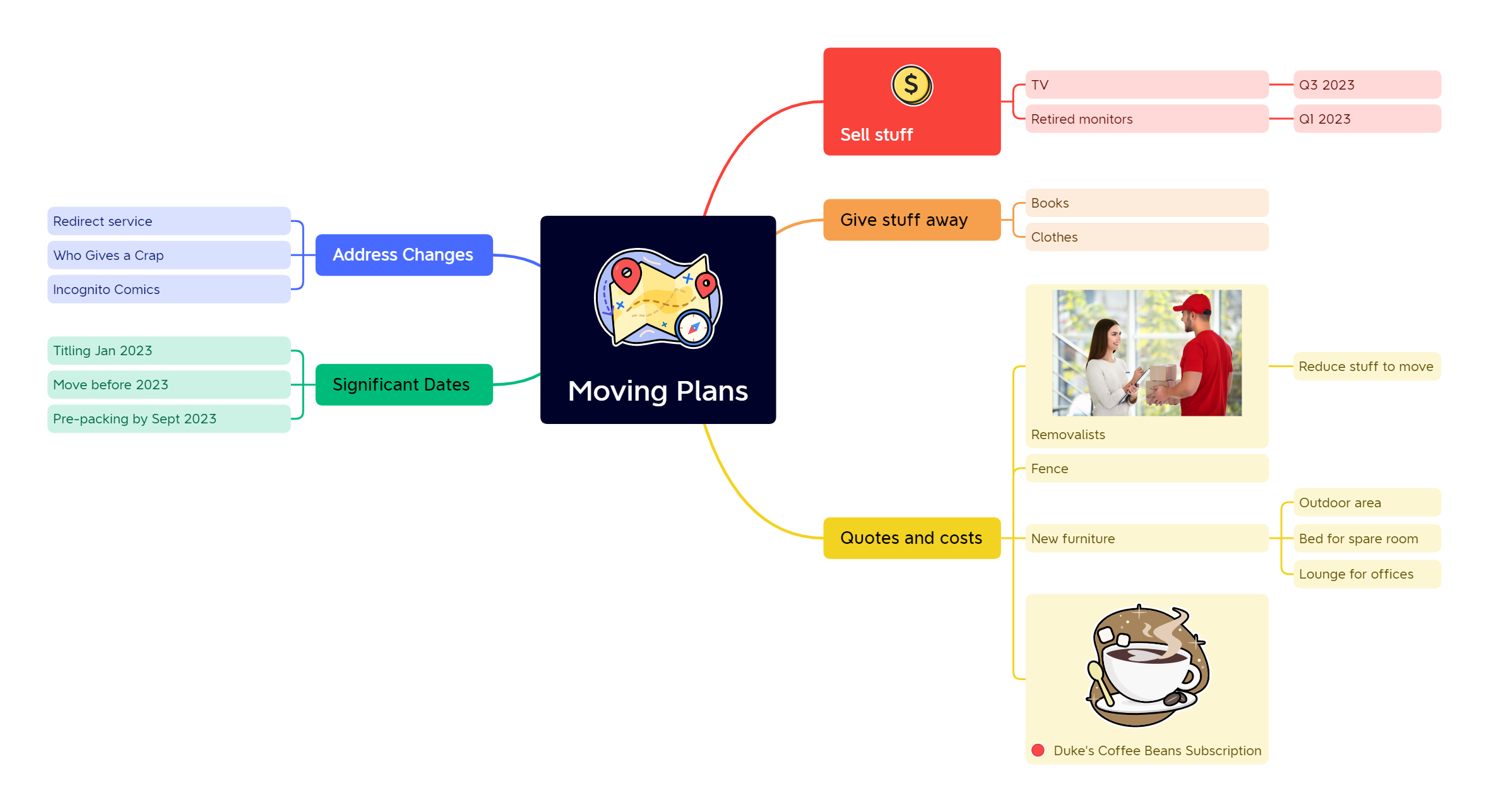
XMind allows for literally oodles of customisation, including changing the way branches are drawn, changing the font flobally or for any individual element (and other font formatting across elements), and changing the background colour. (You can export with transparent backgrounds, too.)
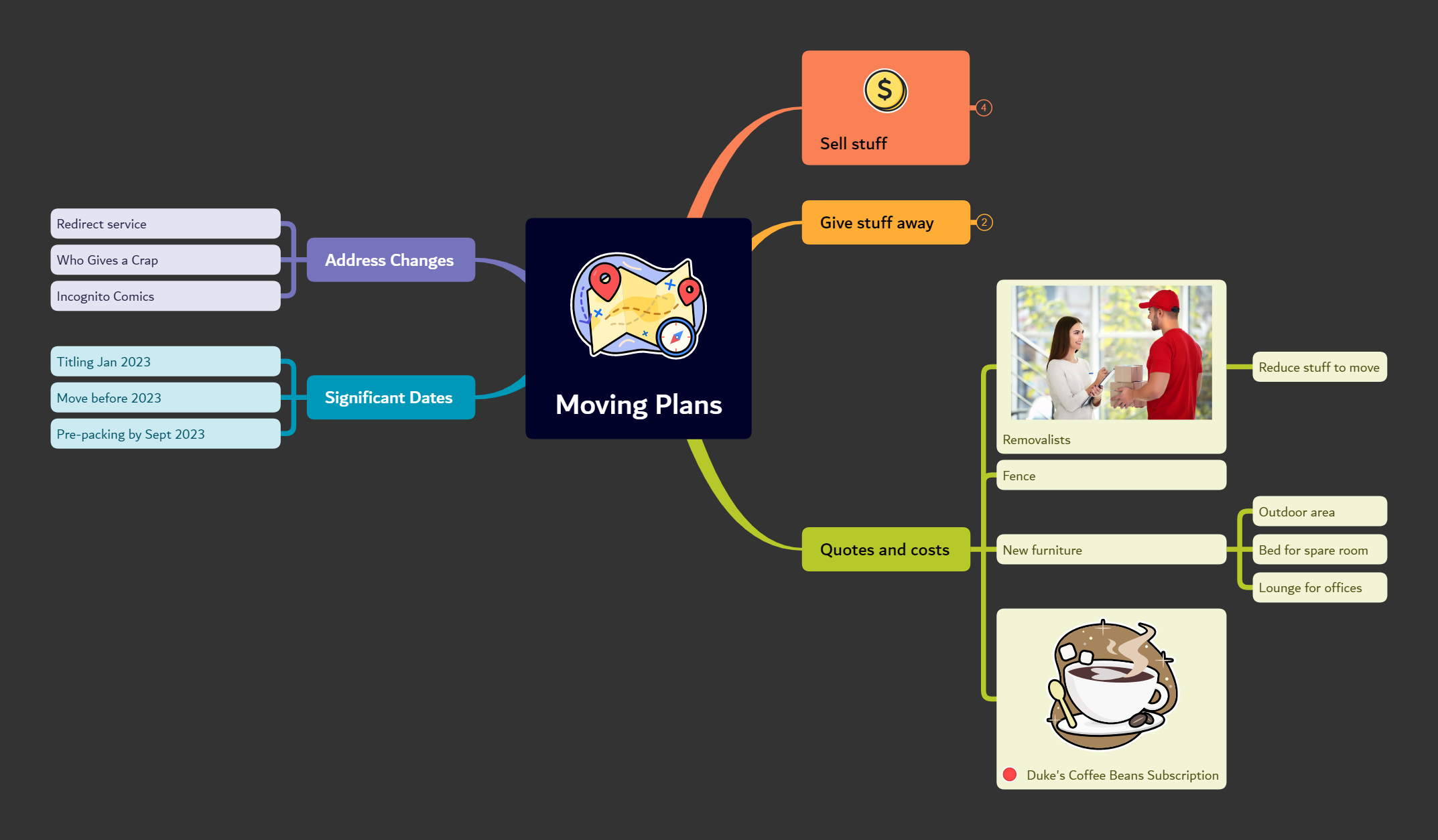
If you prepare larger mind maps you can even save display space (or if you’re collaborating during a Zoom session, etc., and want to increase focus on an area) by collapsing branches, as shown in the map above.
The mind map files are written as ‘.xmind’ format, which is actually just a zip file in disguise. Inside the zip file, the mind map is actually written in JSON format, which is a pretty neat way of writing a self-contained format.
In terms of getting the mind map out to other formats, you can export in:
- PNG
- SVG
- Word
- Markdown
- PowerPoint
- Excel
- OPML
- TextBundle
Additionally, XMind has a ‘Pitch Mode’ which allows you to do an interactive walk through (think of it like a pre-built presentation, albeit with very few controls). I’m not sure of the utility of Pitch mode personally, but I imagine some people would find it useful to generate a screen recording of a walkthrough. (You’d have to bring your own screen recorder to the party though.)
In addition to all of these things, XMind also supports useful options such as:
- Multiple canvasses
- Cut/copy and paste between styles — e.g., if you’ve got one canvas in Fishbone and one in Mind Map format, you can copy a branch from one to the other and the translation happens for you
- Floating elements — unconnected to the main topic, very useful if you’re trying to decide if something warrants being in the main mind map, or moved elsewhere
- Summaries on topics
- Bounding boxes on topics
In fact, you can see summaries and bounding boxes below — a summary for the ‘Quotes and Costs’ topic, and a bounding box around the ‘Self Stuff’ topic:
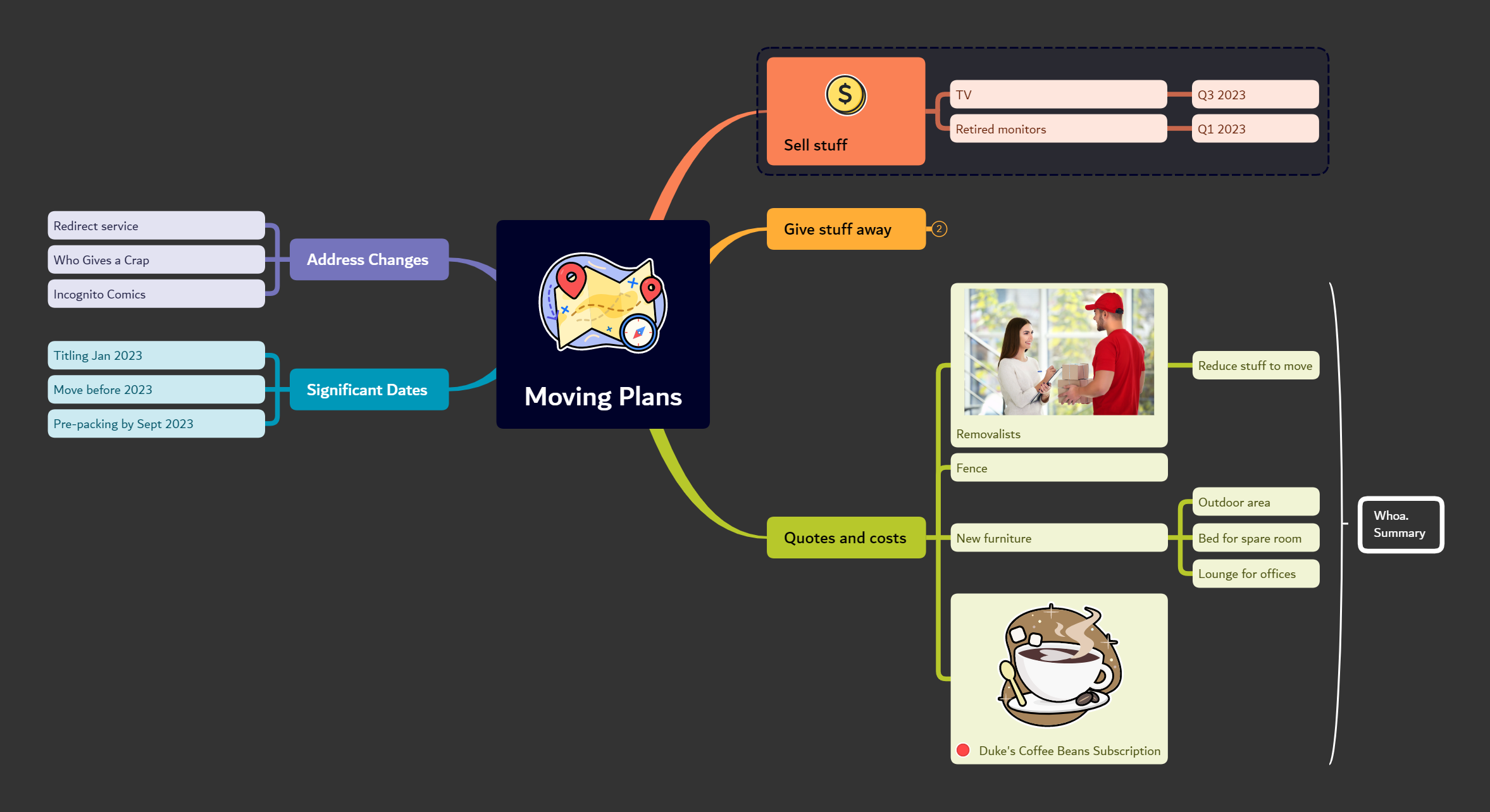
My only complaint so far with XMind is that despite all the hotkey options it has for quickly navigating and working around a map, the only thing I haven’t been able to find is a hotkey for “create a sibling topic”. But since its so responsive, it’s a simple mouse click + tab, so it’s not the end of the world.
The interface itself is lightweight — it focuses on giving you all the tools and options you need at the click of a button without being excessively fussy. Which is exactly what you’d want from a program designed to help you quickly get ideas out into a flexible layout:
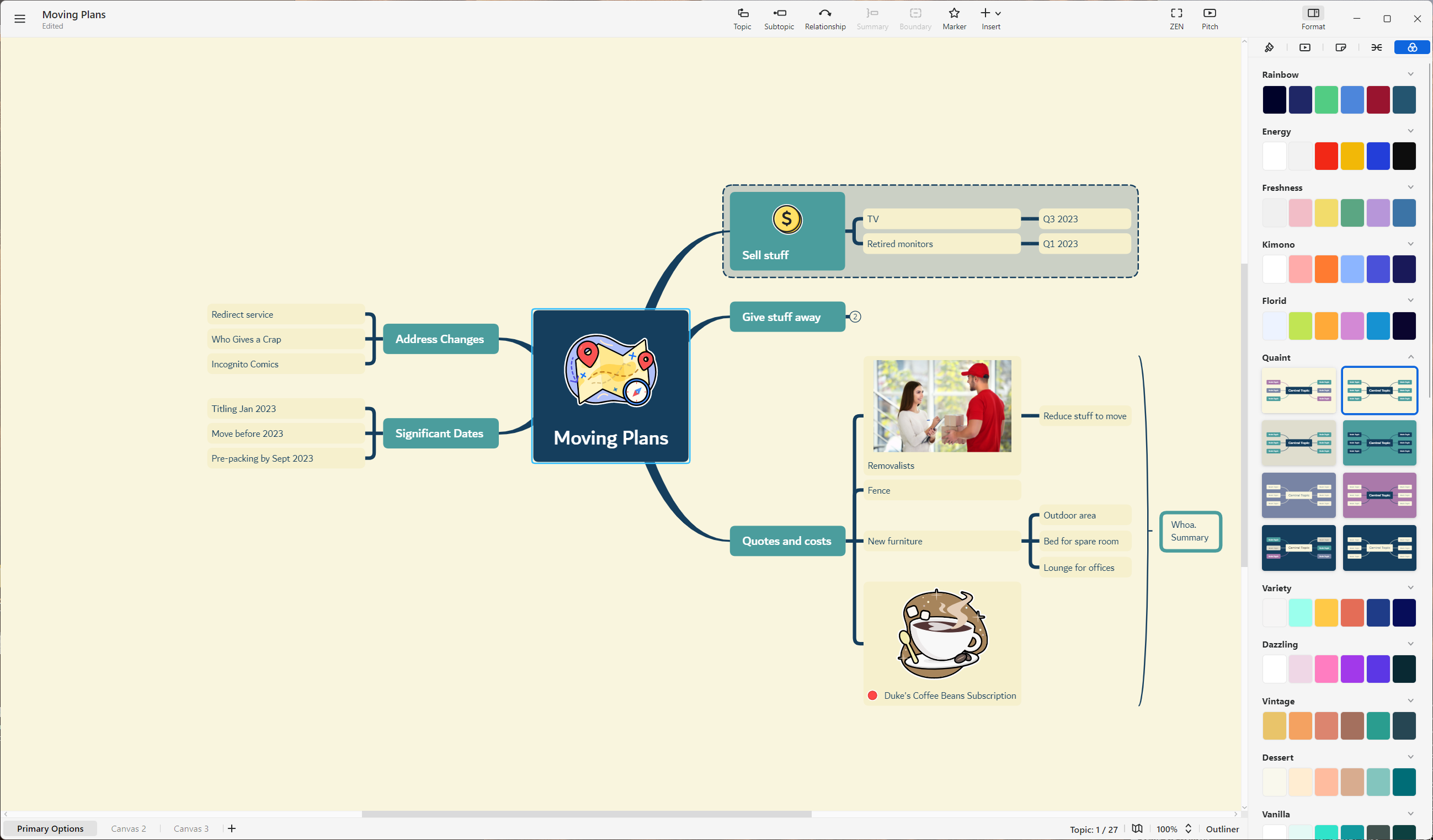
XMind is available on a yearly subscription of US $59.99 — and in my opinion, it’s worth every cent of that money. If you’re looking for a software based mind-mapping tool, you might want to check it out.

2 thoughts on “Review: XMind — Mind Map Tool”