One of the changes introduced in NetWorker 19.3 was the inclusion of file-level recoverability from traditional backups via the NetWorker HTML5 UI (NWUI).
Use cases within the NWUI are growing with each release, and I wanted to show you what a file-level recovery from a traditional agent-based backup looks using it.
To start, as always, you’ll log into the NWUI:
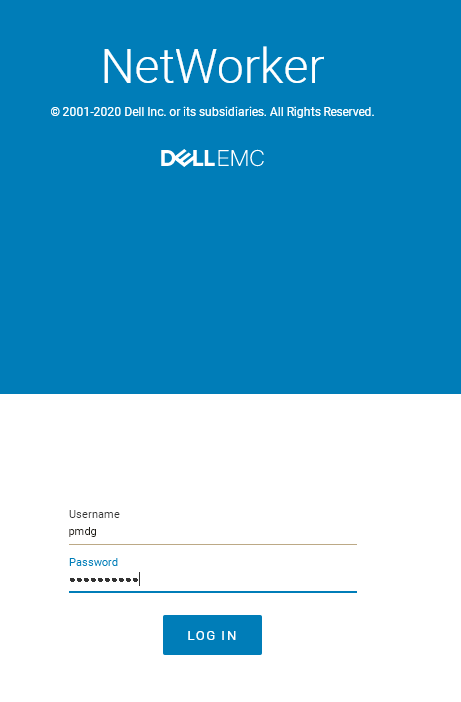
Once you’ve logged in, click on the Recover option in the sidebar:
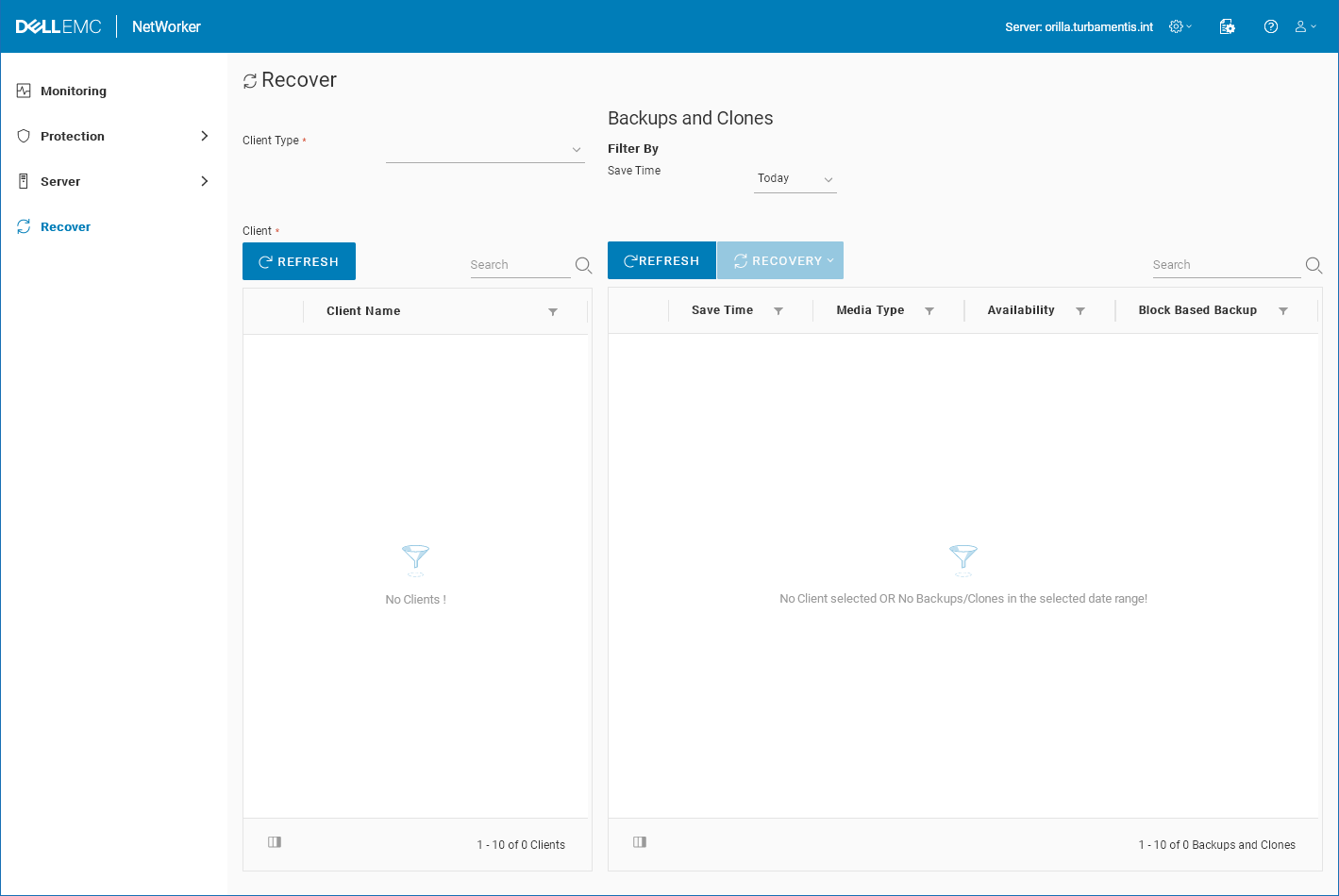
Next, change the Client Type to Traditional Client. Doing so will populate the Client Name list with all of your configured clients:
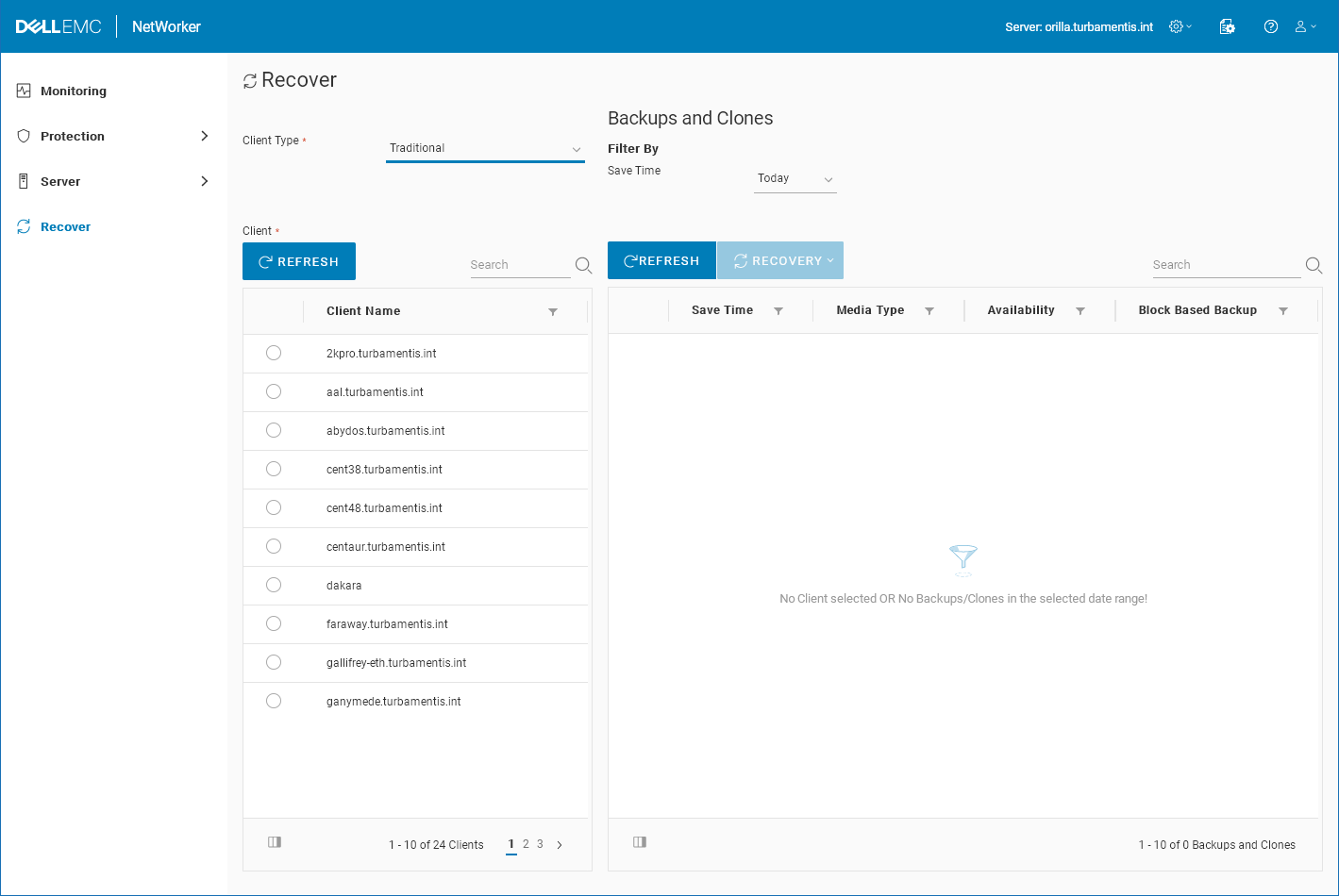
You’ll note there’s a search field above the client names. You can use this to narrow the list down to the client you want to recover, regardless of whether it’s in the section of the list displayed on the screen at the moment or not. Once you find the client you want, you can continue the recovery process by clicking the radio button beside the client name to bring up a list of savesets for the client.
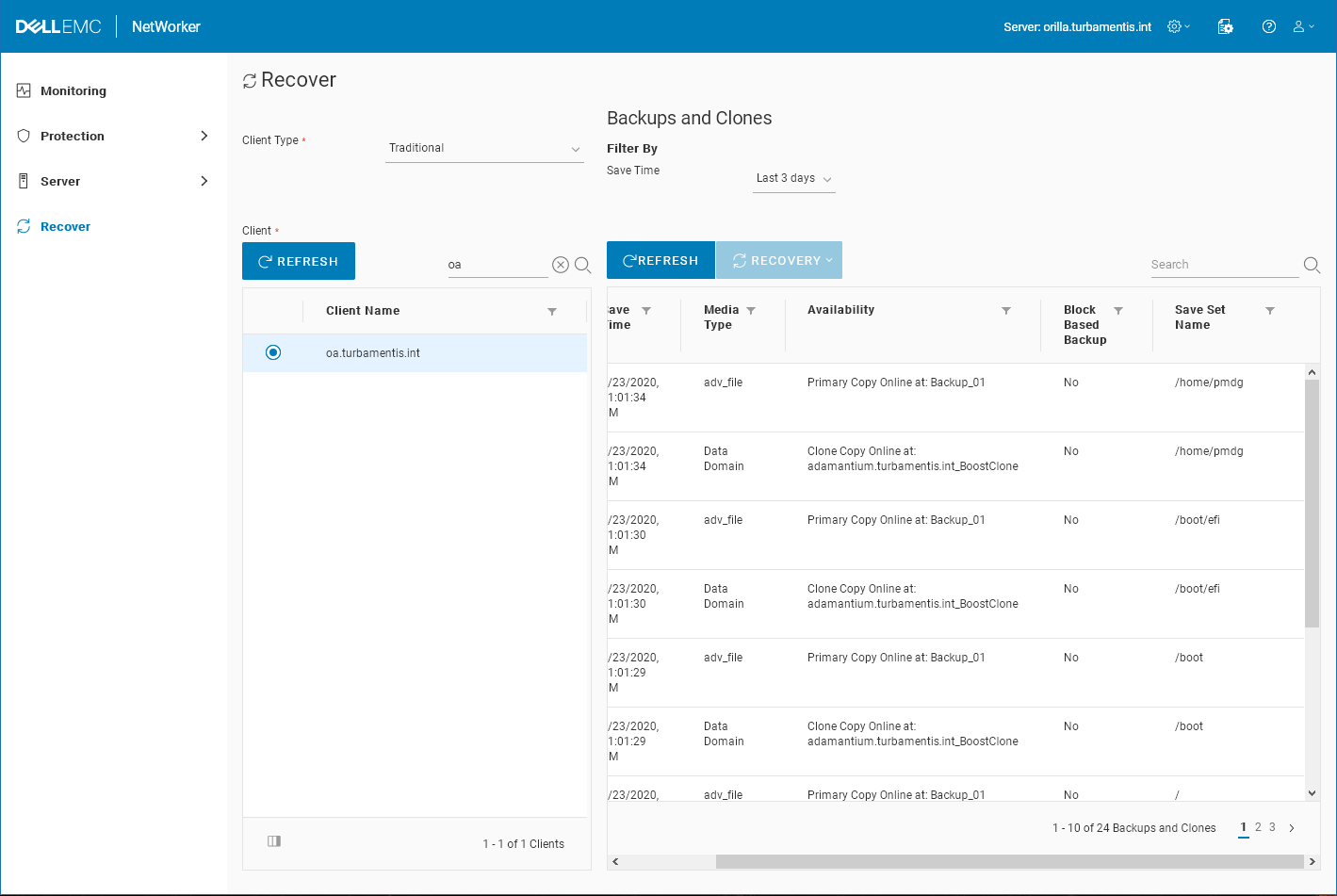
You can choose what time period you want to see backups for the client for – here I’ve chosen the last 3 days. One thing you may have to do is turn on the saveset name in the viewer. While it’s scrolled in the above screen capture, underneath the list of backups on the left-hand side is a triptych icon that you can click on to choose which fields you want to display:
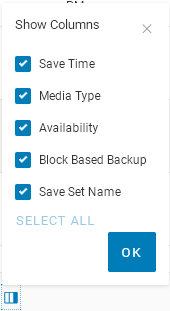
If you select a saveset using the radio button beside a saveset, you’ll see details for that particular backup:
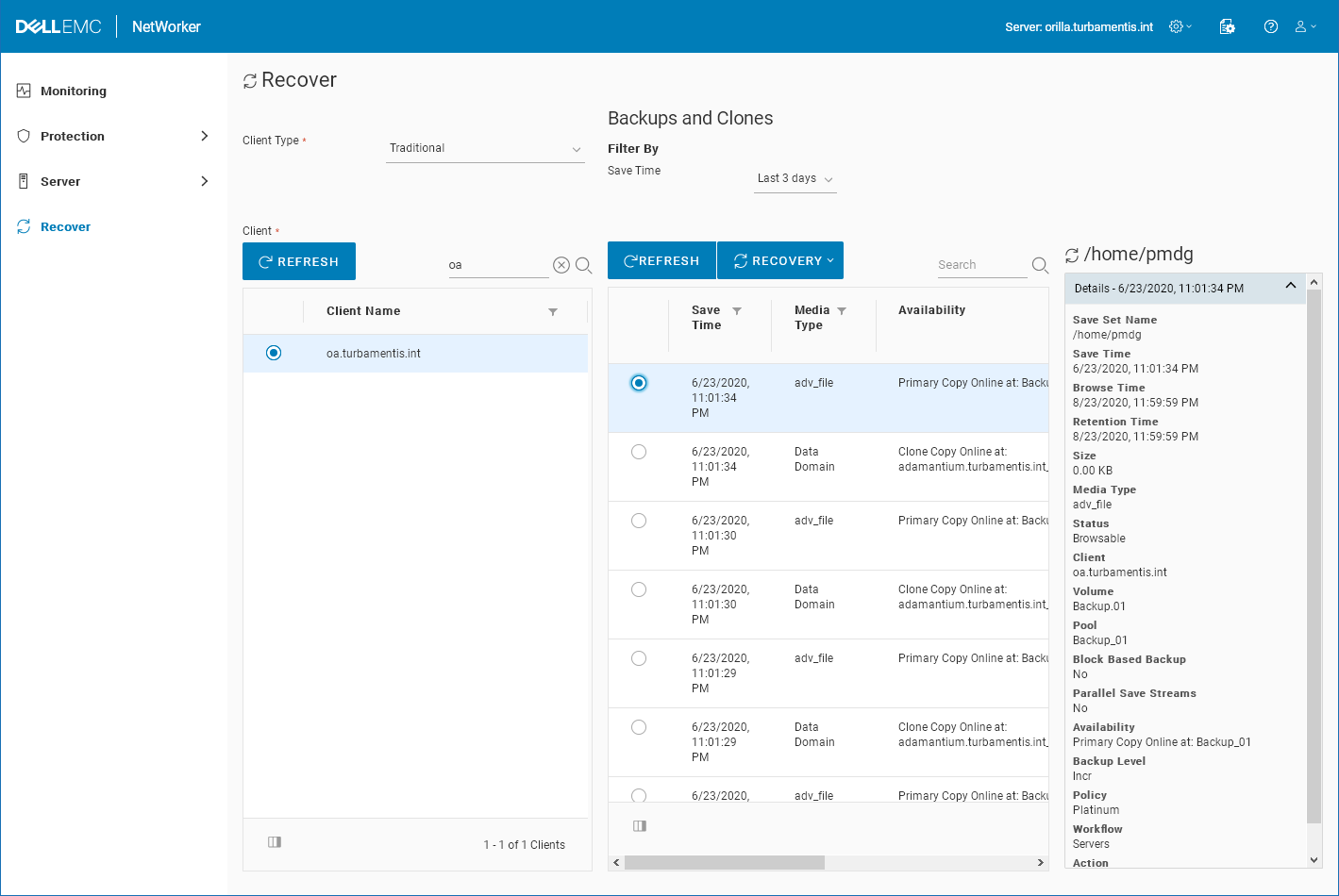
However, up above the saveset list there’s a button marked RECOVERY. Click that to see the drop-down of the recovery options and for this scenario, choose a file-level recovery:
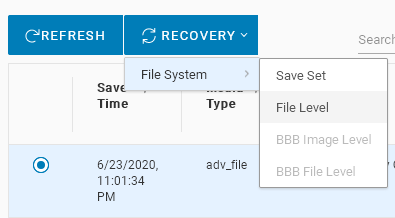
You’ll next be prompted to fill in the details of the files/folders you want to recover on the client:
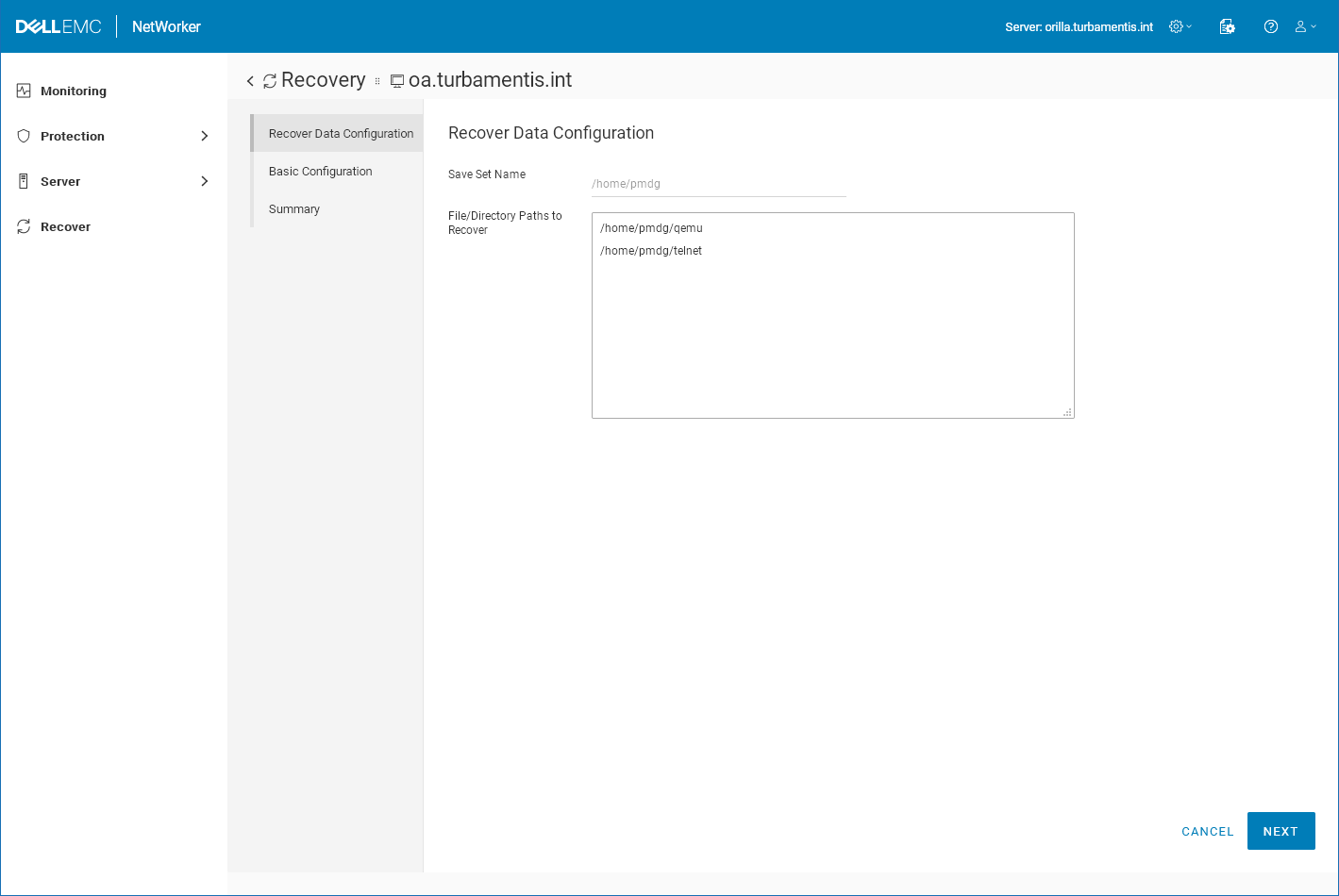
Clicking Next will allow you to configure the basic elements of the recovery:
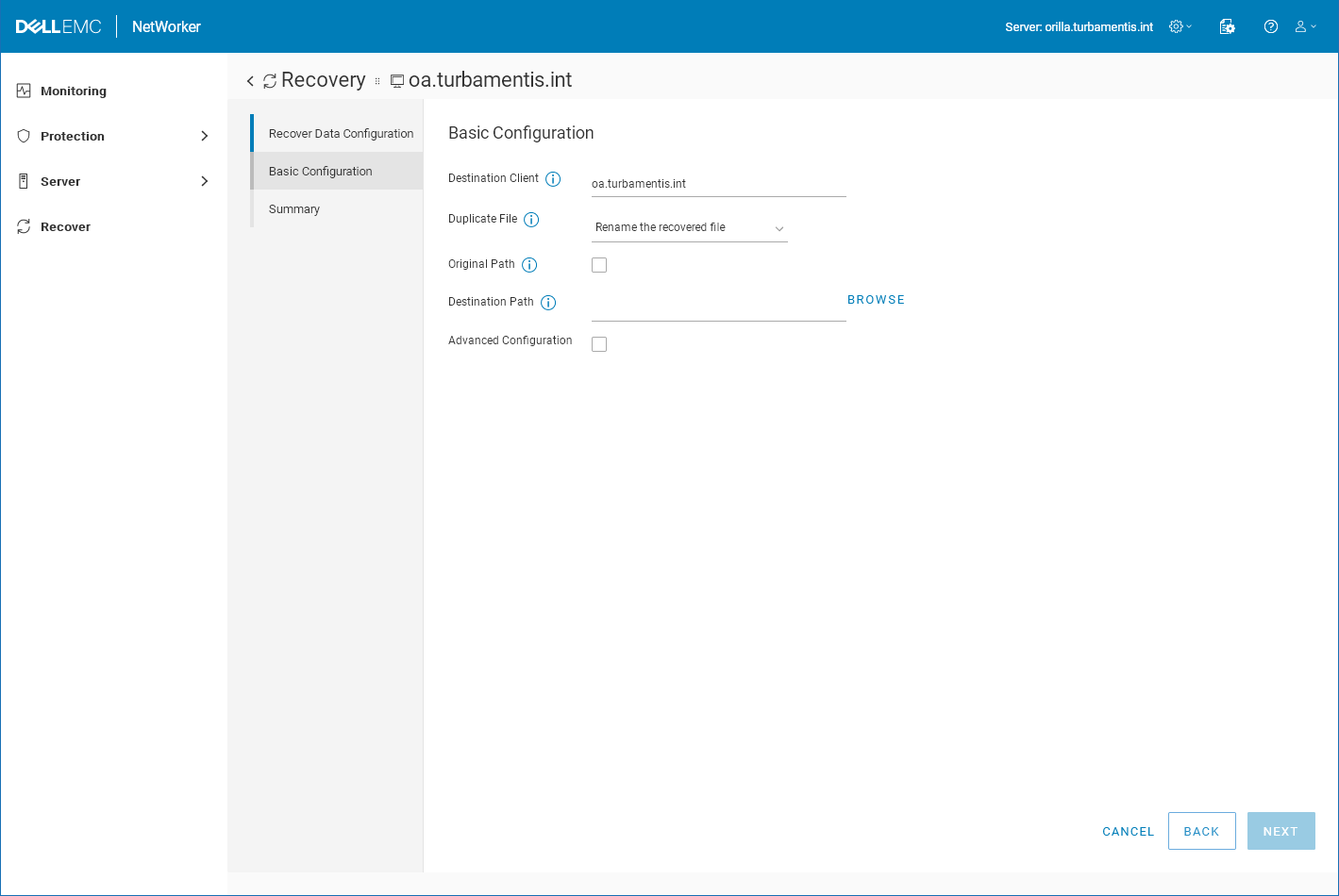
Here you can choose:
- What client to recover to
- What to do if you encounter a duplicate file
- Whether you want to recover to the original path, or an alternate one (I’ll show the browser next)
- Whether you want to enable advanced recovery options.
If you choose to recover to an alternate path, you can either type the path in manually if you know it, or click BROWSE to find the target recovery folder on the client:
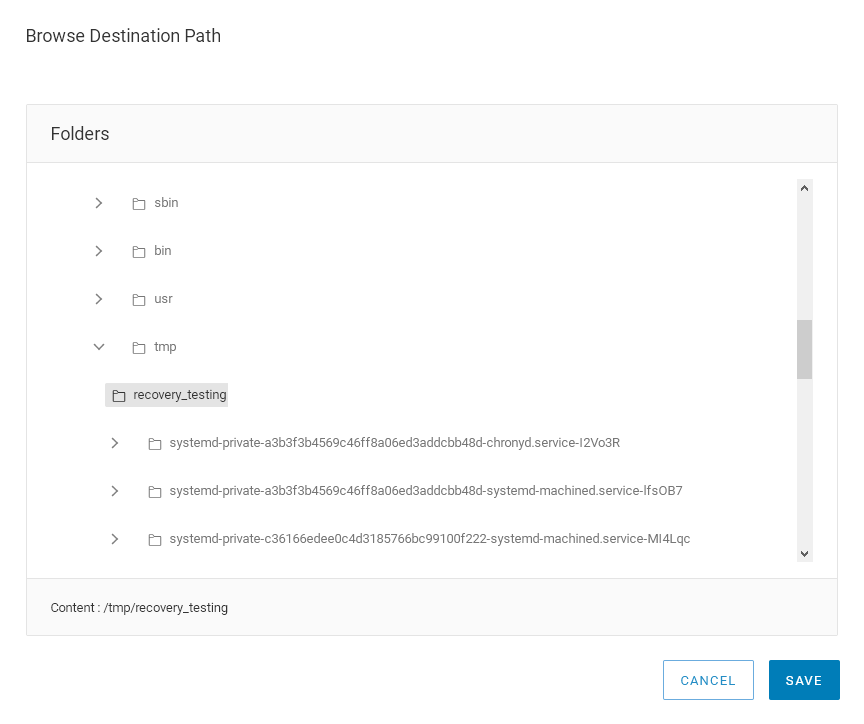
If you enable the Advanced Configuration option, by the way, here’s what you’ll be prompted for:
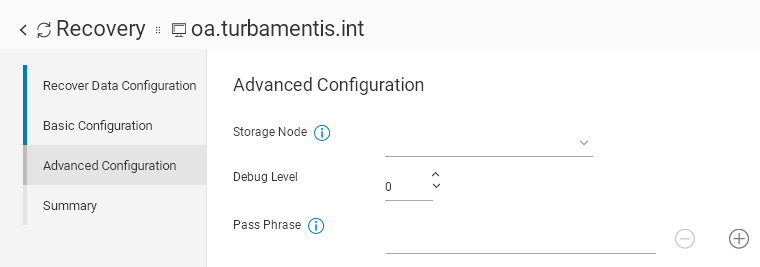
So the advanced recovery options are:
- What storage node to use for the recovery
- What, if any debug mode to enable
- A recovery pass phrase, if required.
(Since they weren’t required for my recovery, I turned the advanced options back off.)
When you finish populating details and selecting options, you’ll be prompted to confirm the recovery configuration before starting it:
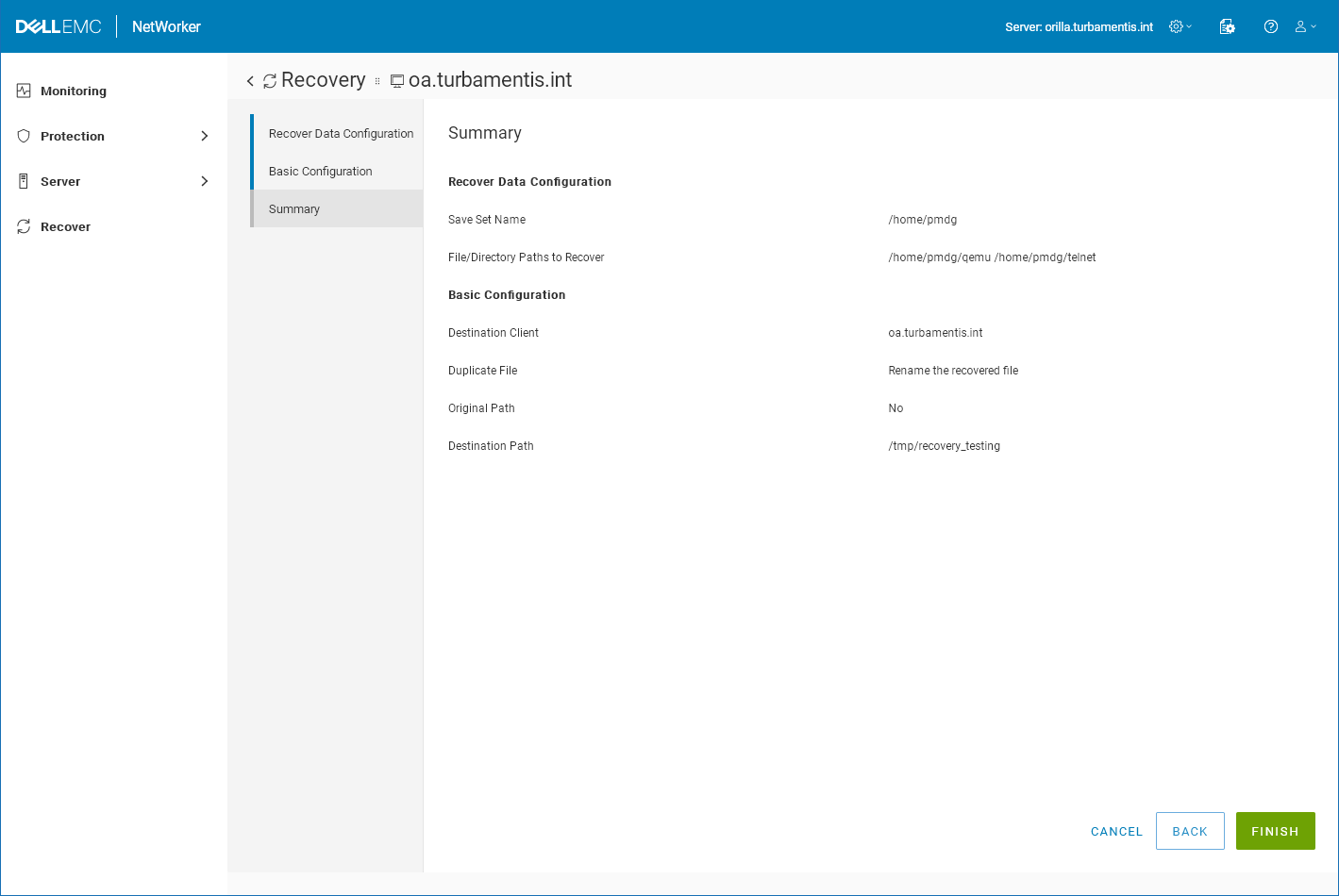
If you’re satisfied with the recovery configuration, click FINISH to start it. The recovery will be queued with NetWorker as a job, and you’ll get a notification:

Once that’s done, you can click to the Monitoring tab to view the recovery in progress, or the completed recovery:
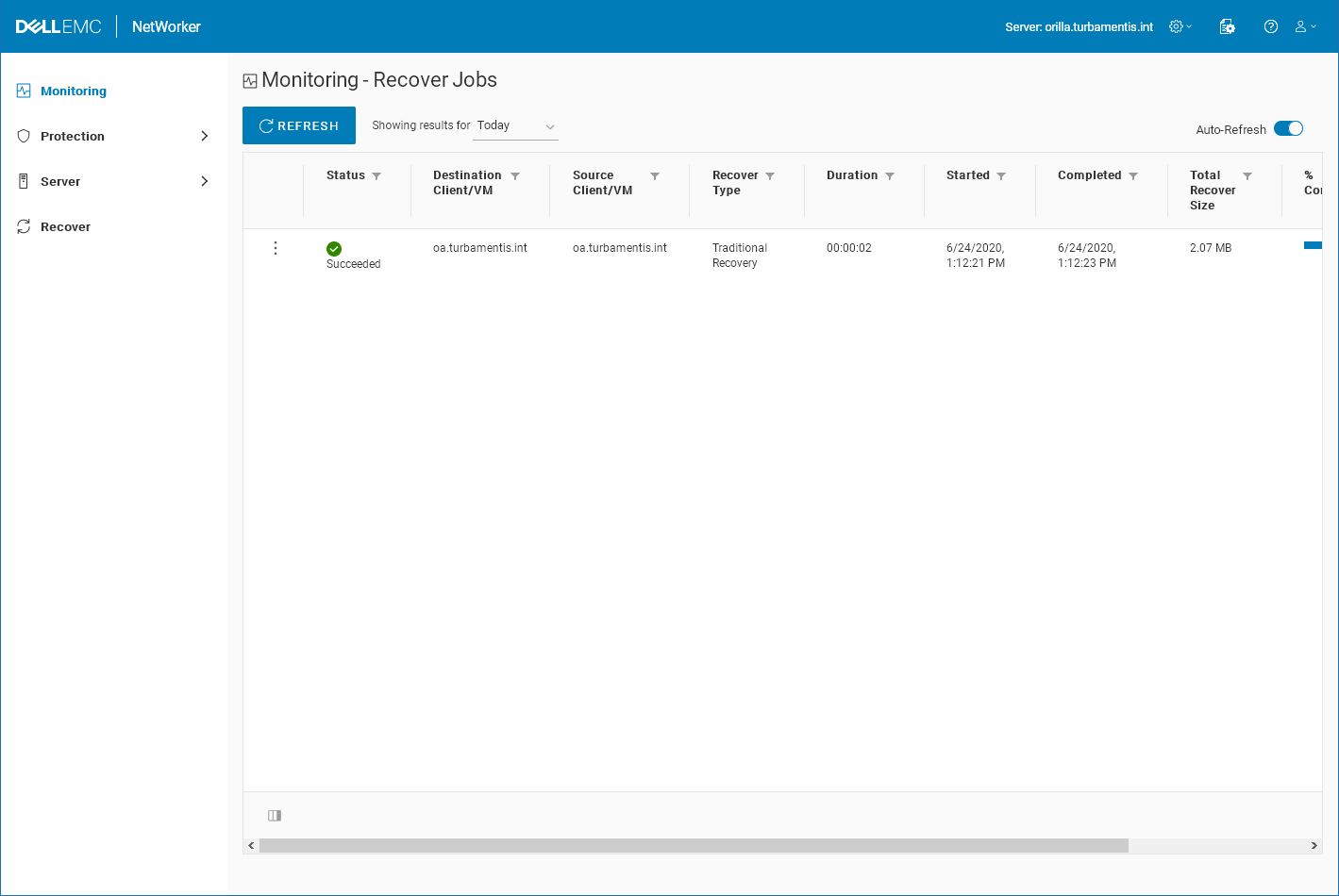
In the above, you can see the recovery has already completed (it was only a few files). Clicking the triple-dot beside the recovery job will let you see a drop-down of actions for the recovery job:
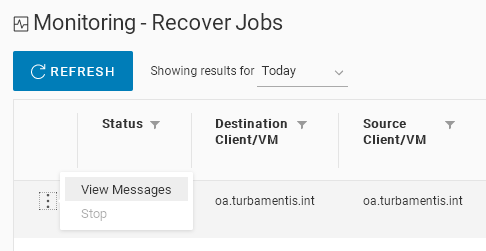
If the job is still running and you need to cancel it, you can click Stop. In this case, the job’s complete, so I can click View Messages to confirm what went on with the recovery:
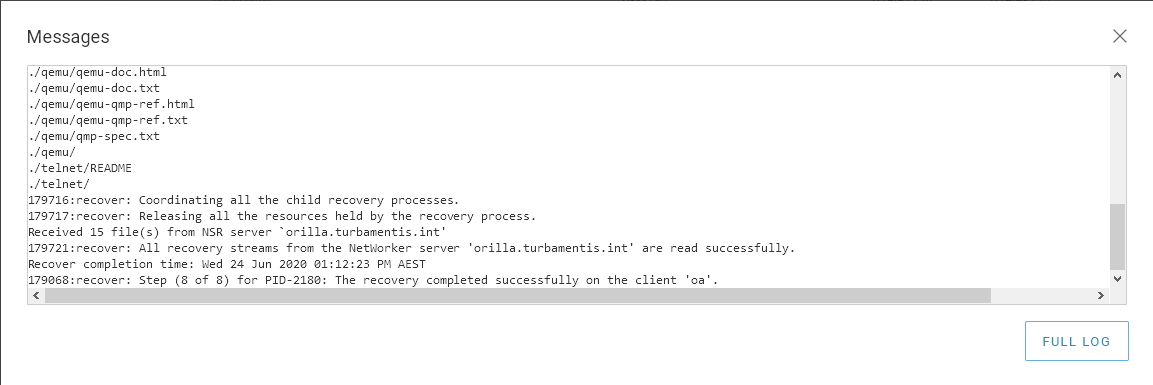
And there you have it – using NWUI to perform file-level recoveries from traditional backups!

1 thought on “Basics – Using the NetWorker HTML UI for File-Level Recovery”