PowerProtect Data Manager 19.15 is available, and in this blog I’ll give you a rundown of the new features.
Agents
Lots of updates for agent-based workloads in Data Manager 19.15, including:
- Centralised restore support for Exchange Server within the Data Manager GUI.
- Multi-copy restore for file system agents across multiple file systems.
- Centralised restore support for SAP HANA within the Data Manager GUI.
- Support for Korean language operating systems for the file system agent.
- Support for policy-based selection of the protection mechanism (file or block-based) used by file system agents. You can either have Data Manager automatically pick the optimal backup method (block-based) if it is available, or force a selection file-based protection instead – now available in the Policy Options page.

- MetaCacheDatabase support for Exchange Server 2019.
- Support for file system agent and Boost standalone application agent co-existence.
- Oracle RAC Active/Passive system support.
- Multistream parallel backup support for Oracle RAC environments – i.e., use all (or a selection of) nodes in the RAC cluster for backup simultaneously.
- Support for ZFS on RedHat Enterprise Linux.
Policies
- You can now clone an existing policy, maintaining its configuration (minus the assets) to easily setup new policies with similar requirements.
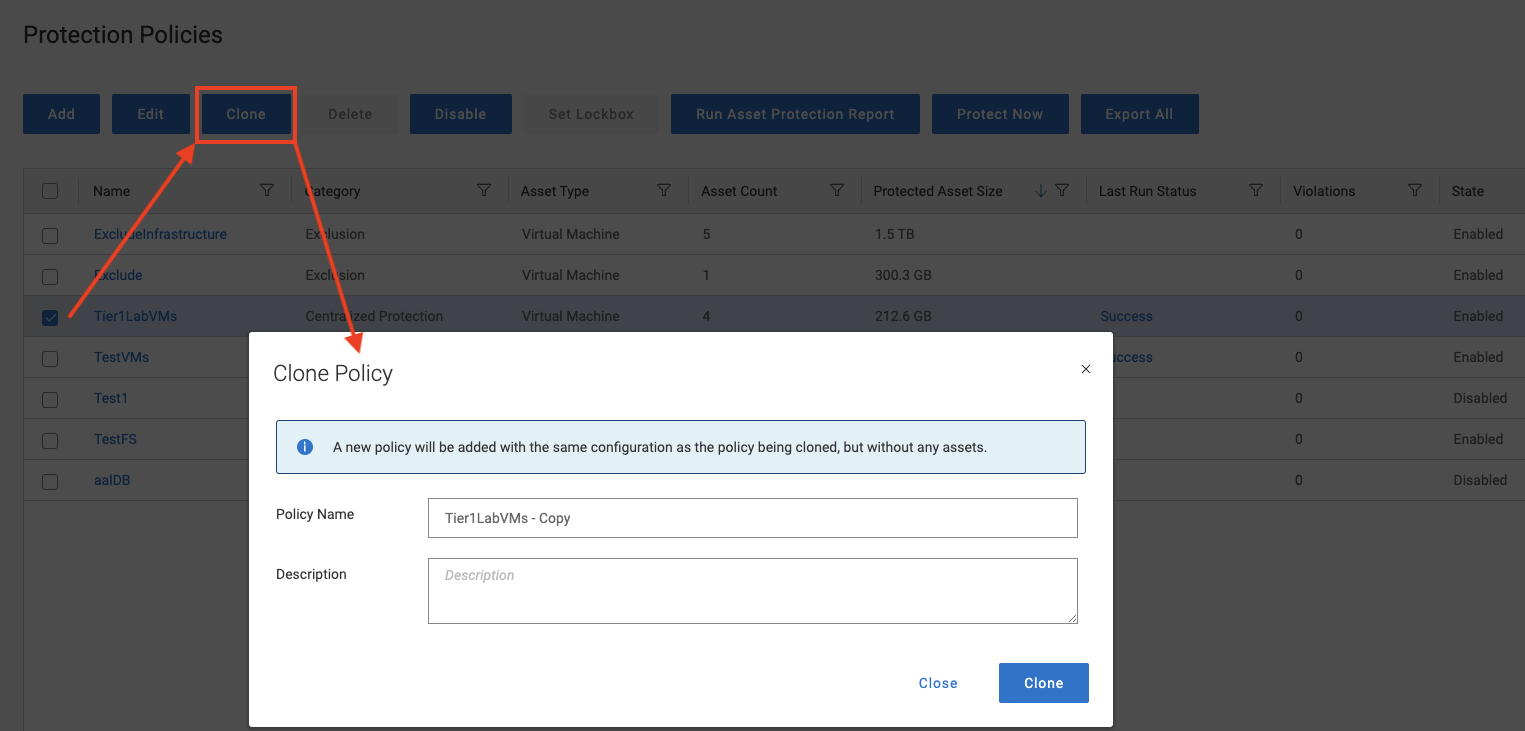
Miscellany
- Log bundles can now also be retrieved while the system is in maintenance mode.
- The GUI now supports Microsoft Edge as an accessing browser in addition to Chrome.
- Data Manager 19.15 introduces the option to turn on Strict Validation for REST API calls. Traditionally, Data Manager has simply ignored any arguments sent in a REST API call that are not part of the option set for that command. While it’s off by default in 19.15, it’s there ready for you to turn on to harden any automation you’re using.
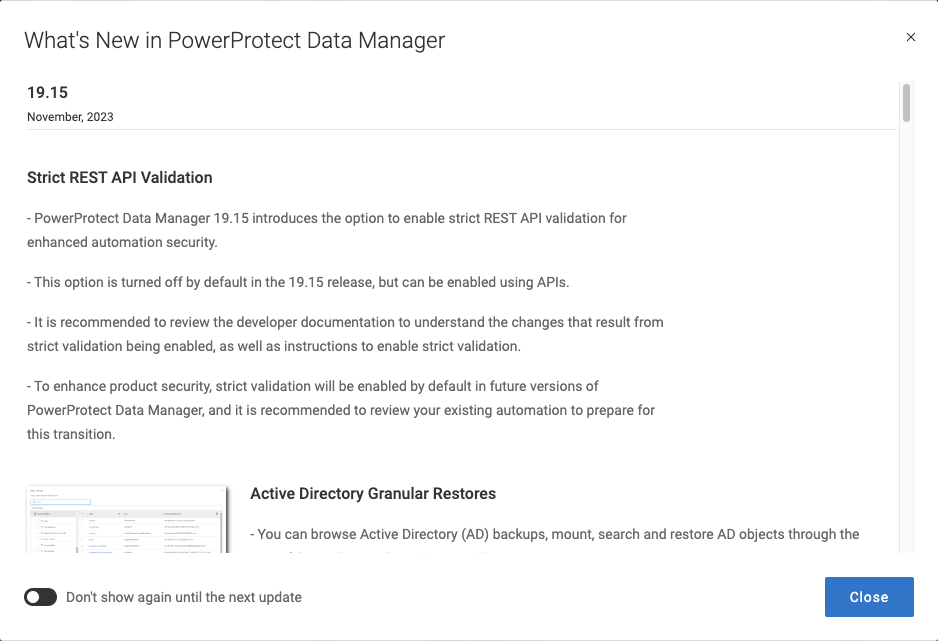
System Maintenance
- Updating Data Manager does not require protection jobs to be cancelled or run to completion first. Instead, when you initiate an update of the server, Data Manager will suspend any running protection jobs and automatically resume them when the update is finished.
Storage
- If you’re using Retention Lock Compliance (RLC) Mode for any of your backups, RLC can be enabled for the Server DR storage units.
- If you’re using Retention Lock Governance (RLG) Mode and need to remove RLG from a backup, you can do so. (If you’re familiar with PowerProtect DD Retention Lock, you’ll know the difference between RLC and RLG is that RLC is designed to meet full compliance regulations (e.g., SEC 17a-4), whereas RLG is designed to still allow authorised administrators to unlock content.)
Getting Started
To get started with PowerProtect Data Manager 19.15, head over to the product support page, here.
Before you go
Before you go, I’m still running a competition to give away some copies of my latest book, The Busy IT Manager’s Guide to Data Recovery. To go in the running, enter the survey below:
[CP_POLLS id=”11″]
