PowerProtect Data Manager 19.20 was released in June, and now that I’ve got a few minutes to spare I wanted to spend a little time talking about what’s new in this release. (Spoiler Alert: SO MUCH.)
Form Factor
Up until now, Data Manager has come bundled in a VMware Virtual Appliance (OVA) form factor. With the release of Data Manager 19.20, you now have two installation options available to you:
- VMware Virtual Appliance (OVA)
- Linux-based install
This means if you want to install Data Manager on say, a bare metal system without VMware involved, you can go right on ahead and do it. To me, this is a super-exciting enhancement to Data Manager, since it opens up the options to environments either moving away from or considering moving away from VMware – not to mention those where there’s a desire to run the data protection environment outside of the platform that’s being protected.
NAS Protection
The NAS protection engine has also been updated to support deployment on an external, physical server. Combined with the 19.19 release letting you deploy different sized NAS protection engines, this lets you hypercharge your NAS protection policies when you’re needing that extra grunt.
Avamar Integration
Data Manager’s support for Avamar environments has been beefed up. Particularly for Avamar VMware backups, you can migrate your Avamar servers, assets and backup copies into Data Manager – once you’ve completed the migration you can manage and restore these backups using Data Manager. So, using the Data Manager UI you can:
- View Avamar’s asset and backup copies
- Restore copies of migrated Avamar assets
- Manage backup copy lifecycle retention (e.g., changing the retention period).
Archive to Object
Data Manager’s support for archive to object (without using PowerProtect DD Cloud Tier) continues to expand. In this release:
- Archival of MSSQL and File System (Block-Based) backups have been added to the supported workload types
- You can re-use an existing bucket when setting up an object storage unit
- Enable server-side encryption when creating object storage units
- Perform file level restores for file-based and block-based copies
- Use a HTTPS proxy when connecting to object storage.
Workload Protection Updates
Updates for workloads include:
- Oracle: New copy integrity filters have been added for copy management to detect issues such as missing dependent logs that may affect recoverability.
- VMware and Kubernetes: The VM-direct protection engines for these can now be updated independently of Data Manager itself.
- Hyper-V: Support for file-level restores has been included.
- Primary Storage: The storage direct integration with PowerMax has been expanded to include PowerMax 2000 and PowerMax 8000 arrays. You can also now edit common settings for PowerMax backup and restore operations directly from within the Data Manager UI.
- Generic Application Support: It’s now easier to define and maintain backup scripts for databases like MariaDB, MongoDB, MySQL and PostgreSQL.
- PostgreSQL: The generic application agent default scripts for PostgreSQL backups now use the pgbackrest tool.
Business Continuity
Quick Recovery has been around for quite some time – it lets you replicate your Data Manager backup/copy metadata from one Data Manager server to another, and as long as the backups/copies are also replicated to another PowerProtect DD that the secondary Data Manager server can access, it allows you to restore a copy of those backups when the primary Data Manager server is unavailable.
But sometimes you may need to remove the Quick Recovery configuration – e.g., if the source or target Data Manager server is decommissioned. Starting in this release, you can directly delete a Quick Recovery configuration from within the Data Manager interface.
Security
Some of the security updates with this release include:
- Single Sign-On: Data Manager now includes support for Azure Entra ID (otherwise known as ADFS Azure), and PingOne for SSO.
- Anomaly Detection:
- NAS assets are now included in anomaly detection scans, and
- Anomaly patterns can be uploaded to Data Manager between updates.
Jobs Enhancements
To enhance visibility of jobs details within Data Manager, you’ll now see additional fields including the Job Subtype. You’ll also be able to see jobs based on status, such as Skipped, In Progress, and Queued.
Health System
Health in Data Manager has been redesigned to give you easier, simplified access to the health of the system. Moving away from a health score, Data Manager now gives you health information in a layout that lets you quickly triage and address any issues that may be occurring on the system. This includes being able to:
- View health status by category or severity of issues
- Where a health category has multiple components that go into it, you’ll be able to see the health of its individual subcategory components
- View quick information, alerts and recommended action to take based on health status for highlighted issues, and
- Enable/disable health monitoring for specific subcategories that you may not be using on the system.
To give you an idea of what’s changed, here’s the health view from a Data Manager 19.19 system:
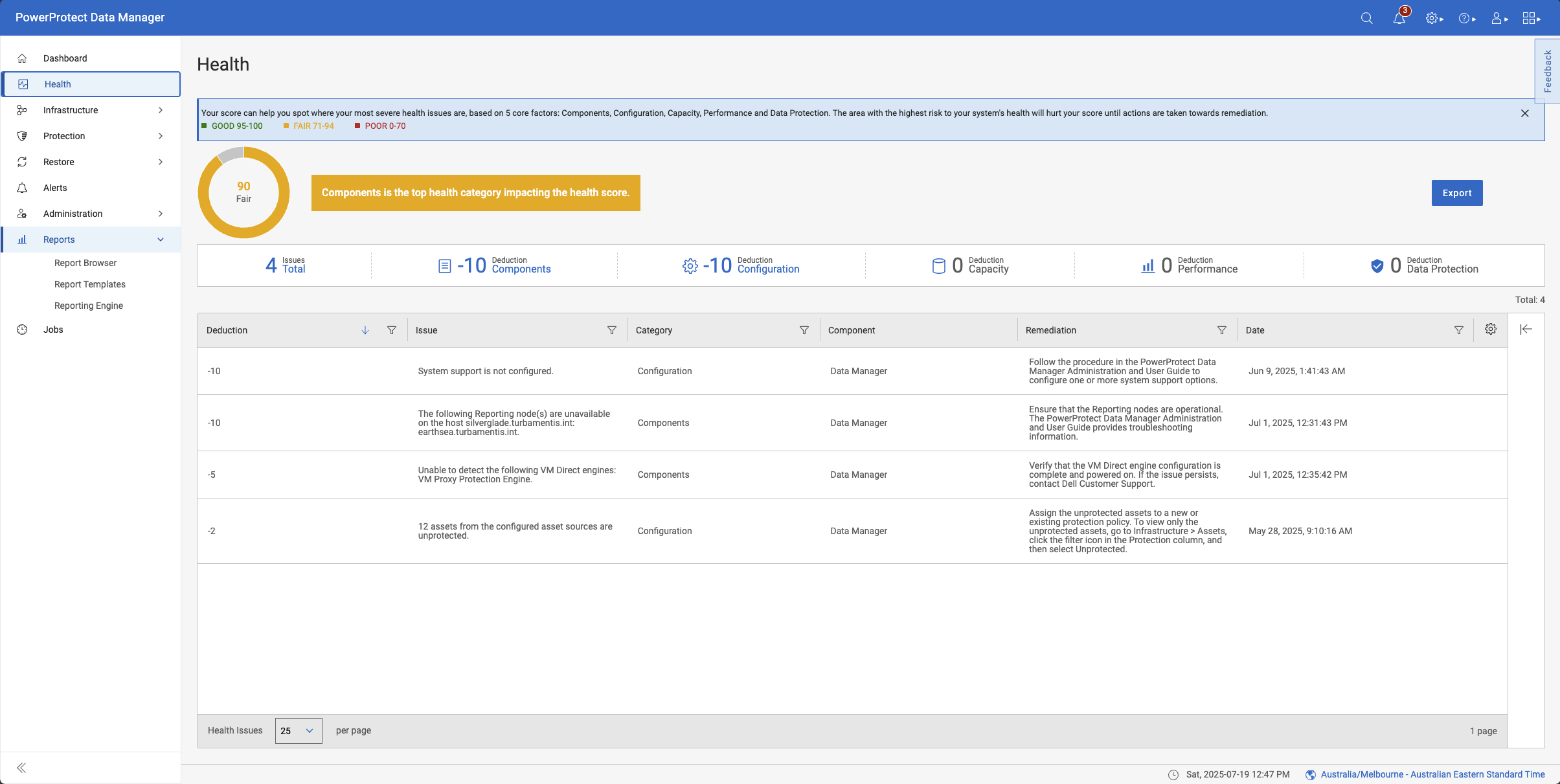
On the same system, updated to v19.20, Data Manager’s health system looks like the following:
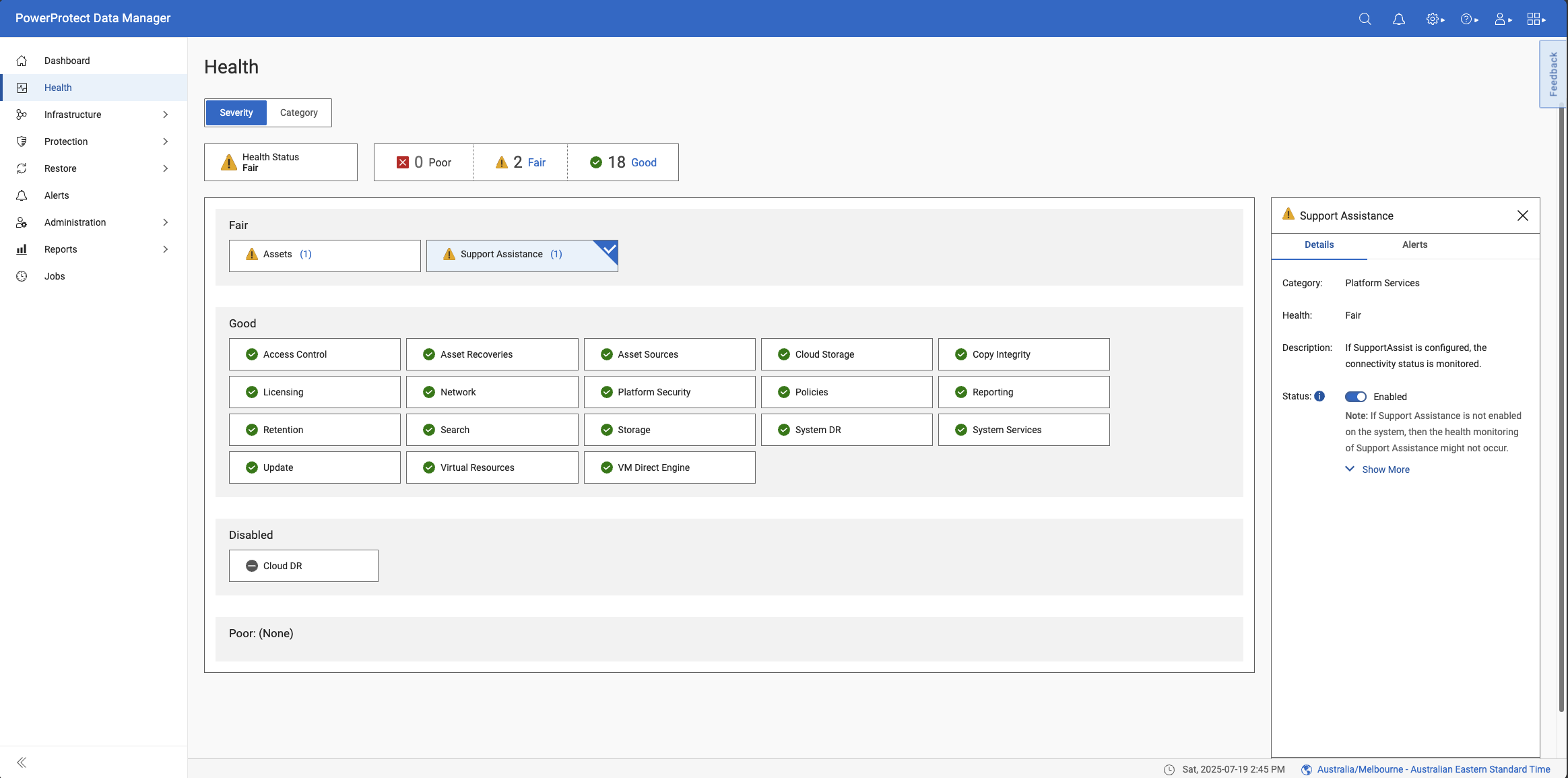
You’ll note for Support Assistance for instance, since it’s not configured on this system (it’s a lab server), there’s the option to disable health monitoring for it – shown in the details panel on the right-hand side. So, that means it can be flipped to disabled:
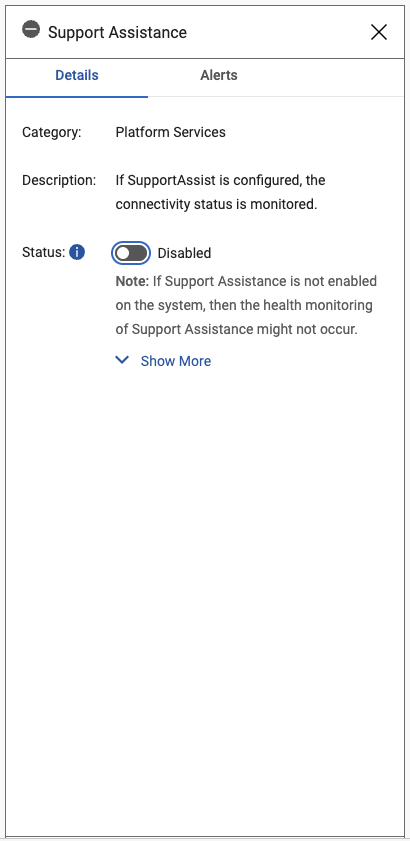
Replication Customisation
The Replication objective for Data Manager policies has been updated to support enabling replication for all schedules (the default), or now, just a sub-set of schedules. For instance, if you are protecting a remote environment over a WAN, you might want to only replicate the monthly backups – now you can.
Here’s a policy on my lab server that’s been upgraded from an earlier release of Data Manager. The replication objective shows that all schedules will be replicated (which is the default, either for a new policy, or a policy that had been created on a prior version of Data Manager):
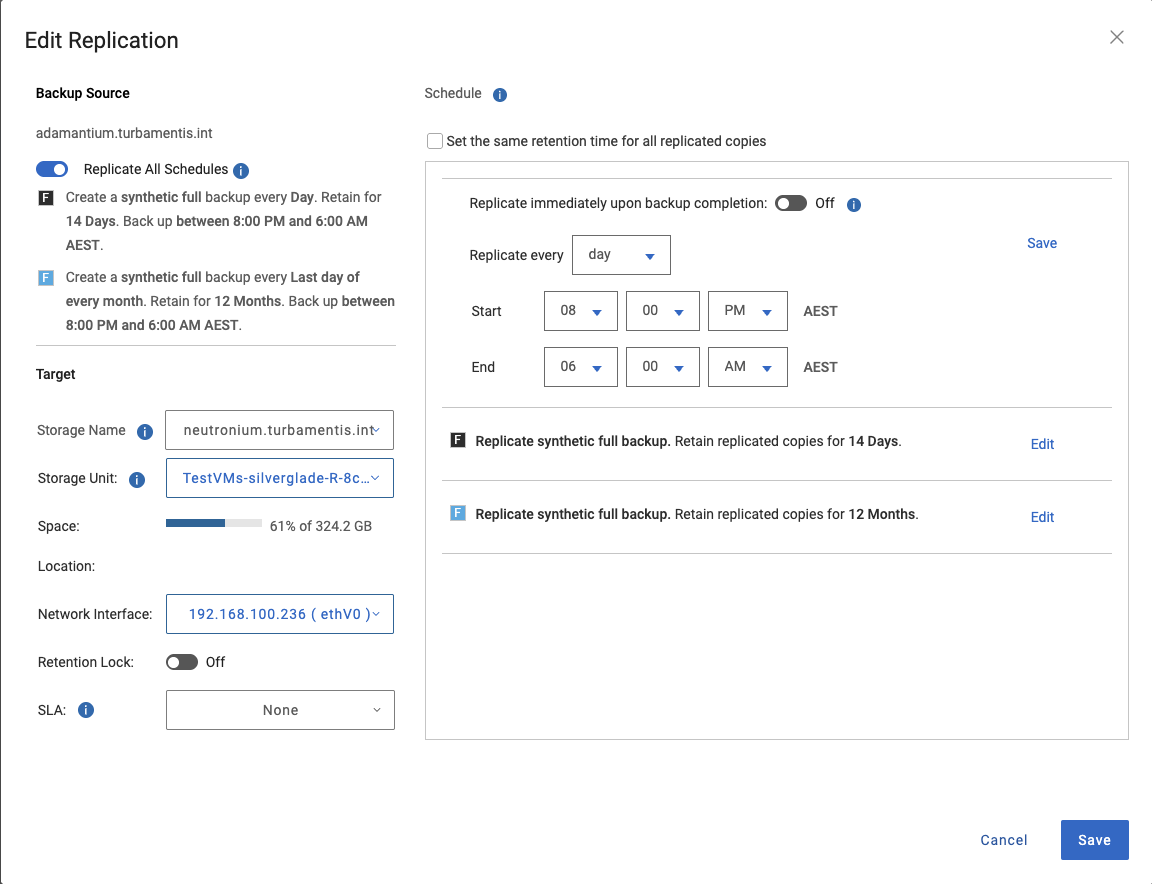
By turning that option off, I can then choose to only replicate a sub-set of the schedules I’m running in the policy:
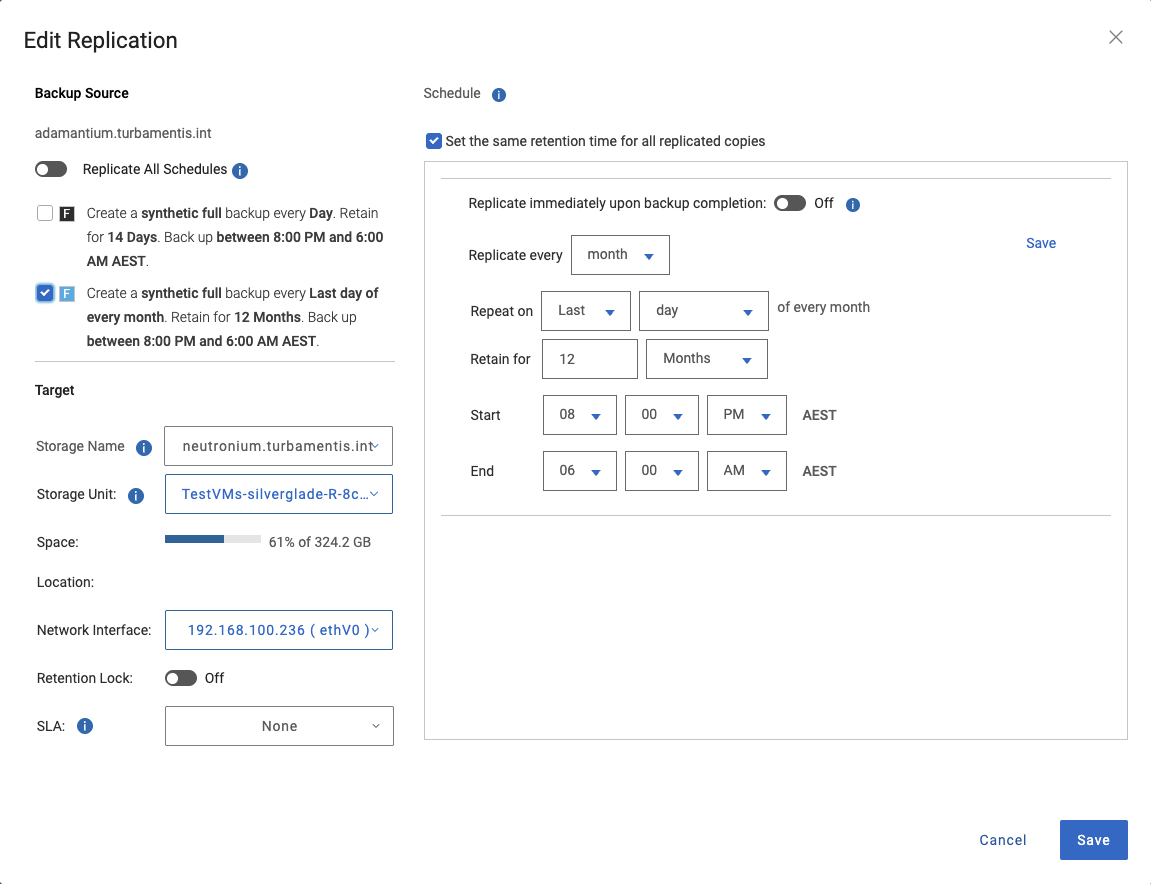
With those options chosen, my daily backups won’t be replicated but my monthlies will be. Now, again, this isn’t something you want all the time – typically you do want all your backups replicated, but in situations where you’ve got really low-bandwidth links between sites but you still need to get the monthly backups replicated, this option will simplify your configuration.
Get the Party Started
As always, you can download the latest documentation, as well as the install and update binaries from the Dell PowerProtect Data Manager support site, here.
This is a whopper release, and like always, the update process was about as seamless as I could ever wish for in a data protection product!
