Introduction
There have been a slew of updates announced on the Dell Data Protection front this week, and this post on PowerProtect Data Manager starts the ball rolling from my coverage.
I’ve been enjoying working with Data Manager 19.7 since its release. (In fact, while I didn’t mention the version at the time, my recent blog post on using the filesystem agent was written using the 19.7 version.)
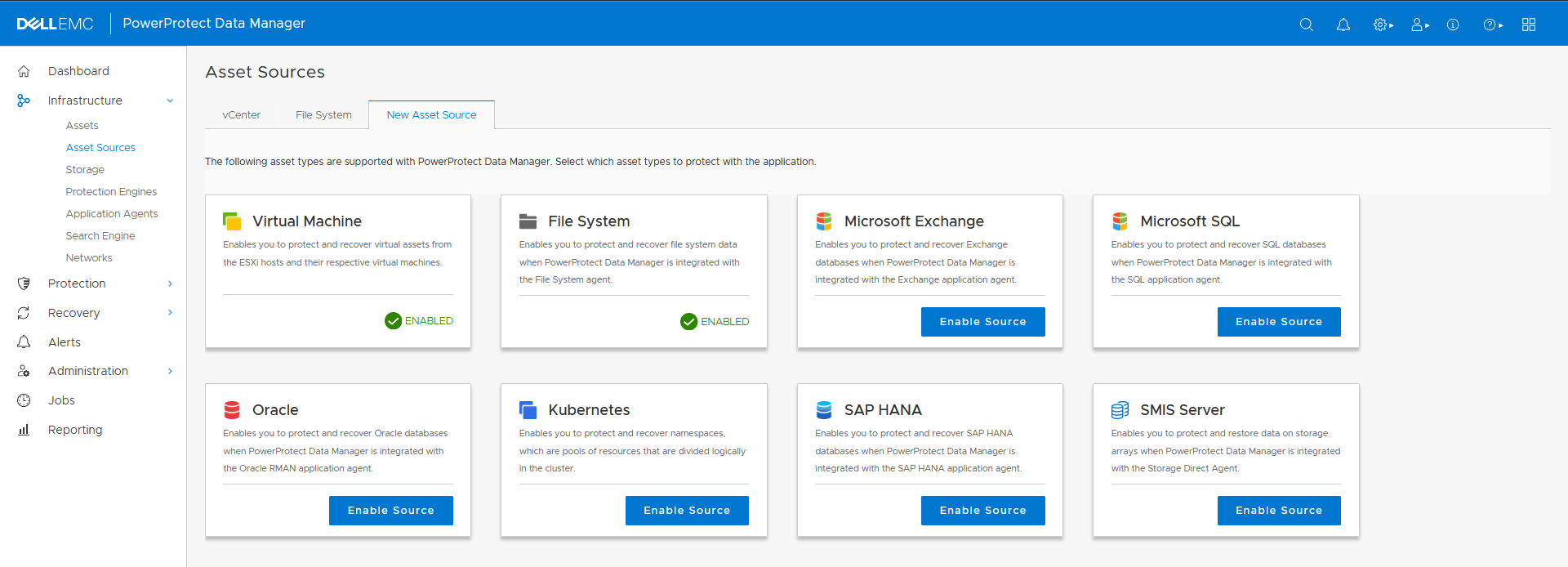
Now in its seventh release, Data Manager packs a wallop when it comes to getting your backups safely stowed away on the industry’s best and most popular deduplication platform – PowerProtect DD Series Appliances.
In this post I’ll explain what’s new in Data Manager 19.7. As is the case for new software releases, the changes and updates come under broad umbrella themes, and my view with 19.7 is that there are four such themes:

So with that in mind, let’s drill down into each of those categories.
Security updates in PowerProtect Data Manager 19.7
vProtect integration (which supports the protection of other hypervisors, such as Acropolis Hypervisor and Oracle Virtual Machine) has been updated to support DD Retention Lock.
You can now replace the standard certificates generated by Data Manager with custom-generated certificates, allowing tighter integration into your internal security processes.
The Security Configuration Guide for Data Manager has had an overhaul, and includes a plethora of information around network ports, default credentials, certificate replacement, account changes/expiration and lockout behaviour.
There has been an update in the use of credentials for databases/applications, allowing the setting of access credentials at an individual asset level. This means you can cater for fairly granular use of credentials between assets, hosts and policies for application types, including Oracle, SAP HANA and Virtual Machines.
Cloud updates in PowerProtect Data Manager 19.7
You can now deploy Data Manager in Google’s Cloud Platform (GCP). That means Data Manager is now available in all three major hyperscalers: Google, Azure and AWS. In GCP, Data Manager can support databases such as Oracle, SQL and SAP HANA, filesystem based-backups in IaaS instances, and Kubernetes clusters.
The documentation relating to public-Cloud deployments of Data Manager has also been updated. For instance, the AWS documentation updates include details around version/certification checks for VMware Cloud (VMC), vSAN, etc.
Platform updates in PowerProtect Data Manager 19.7
Data Manager 19.7 gets support for working with PowerProtect DD systems running in high-availability mode. So, if you need rapid failover of your protection storage in the unlikely event of a controller failure, your Data Manager environment can work with this Active/Standby controller pairing.
While I’m on PowerProtect DD, Data Manager now has the option to reuse storage units on a protection storage system. By default when a new policy is set up in Data Manager, a new storage unit would be created for it – now you can keep the number of storage units down by re-using where you feel it’s appropriate.
Kubernetes protection has been enhanced to support OpenShift PaaS resources and vSphere/Tanzu guest clusters. That also includes a new VM-direct engine that’s dedicated to protecting Tanzu guest clusters.
Hadoop capabilities are enhanced, with support for multiple top-level directories, higher file counts and larger clusters.
From a VMware perspective, there are a number of enhancements, including:
- VMware image-based file-contents search engine supports multiple VLANs
- Changed Block Tracking (CBT) can be disabled if necessary – this is useful in situations where a virtual machine has a high change rate.
- REST APIs have been extended to allow you to enable or disable virtual machine quiescing.
- Additional information and resources are available for protecting VMware Cloud Foundation assets.
SQL support (application direct, and VMware application-aware backups) has been extended to include table-level recovery from encrypted SQL backups via Microsoft SQL Server TDE (Transparent Data Encryption).
Operations updates in PowerProtect Data Manager 19.7
You can now run a manual replication job for backups of assets via the newly introduced Protect Now wizard. While I’m talking about assets, Data Manager automatically performs some cleanup operations around assets that have been deleted where there are no backup copies remaining.
Job tracking has been enhanced in 19.7 to include information on job group metrics and details. Job metrics gives you information on the number of assets, the total size of data transferred and the duration of a job for a group of assets. On the other hand, job details provides more detailed information about job start/end time, storage target, transfer rate, rate of compression, and so on.
If you like to drill into your backups to see how efficient they are, the enhanced details/metrics is a big change! Here’s a step-through view of it:
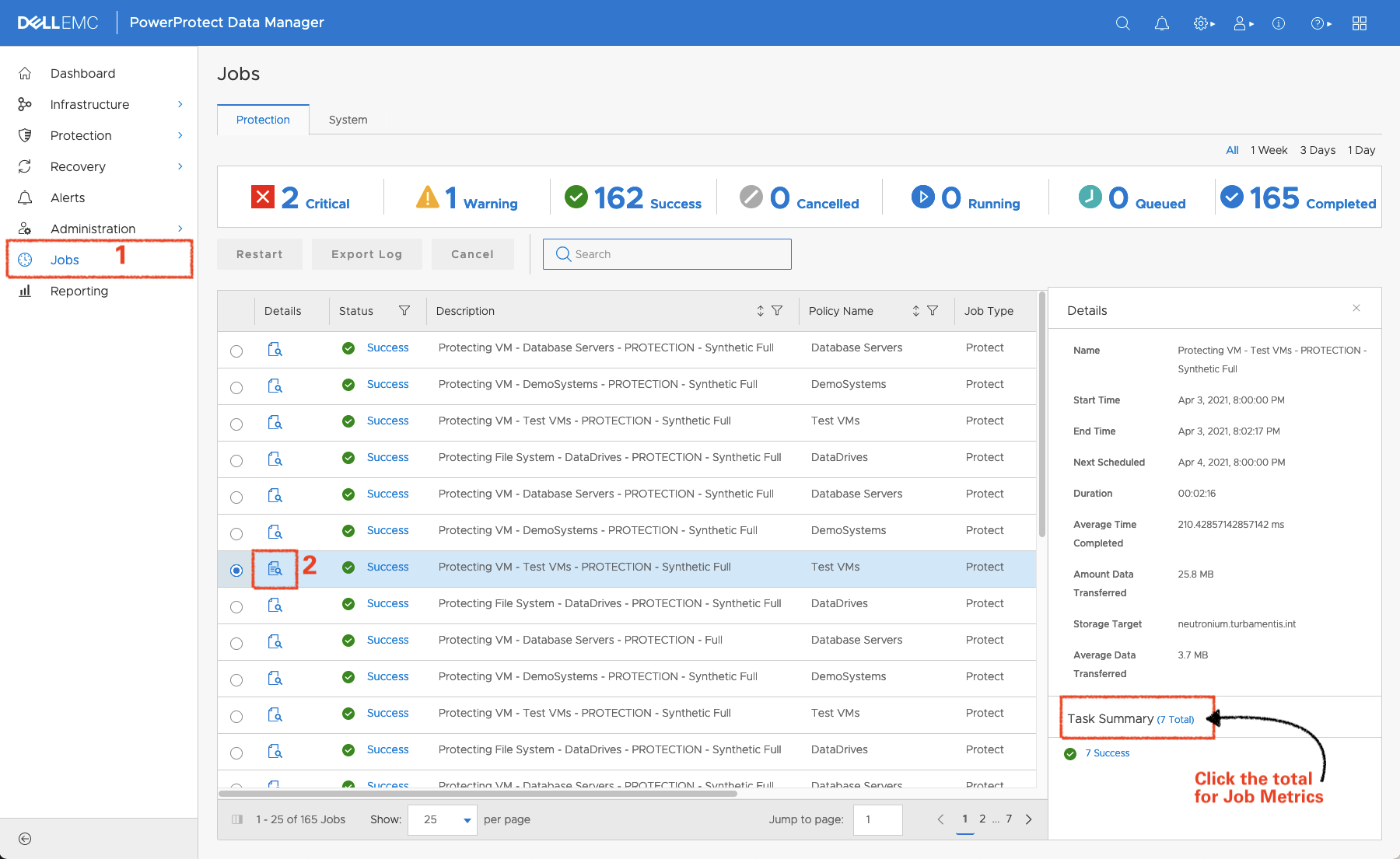
You start by clicking into the Jobs area. Select the job you want to see more information on by clicking the magnifying-glass/paper icon beside the job. That opens up the standard job details pane – but you can click the “X Assets” hyperlink in the “Task Summary” line to open up additional details about the job. For the job above, my job details/metrics view looks like the following:
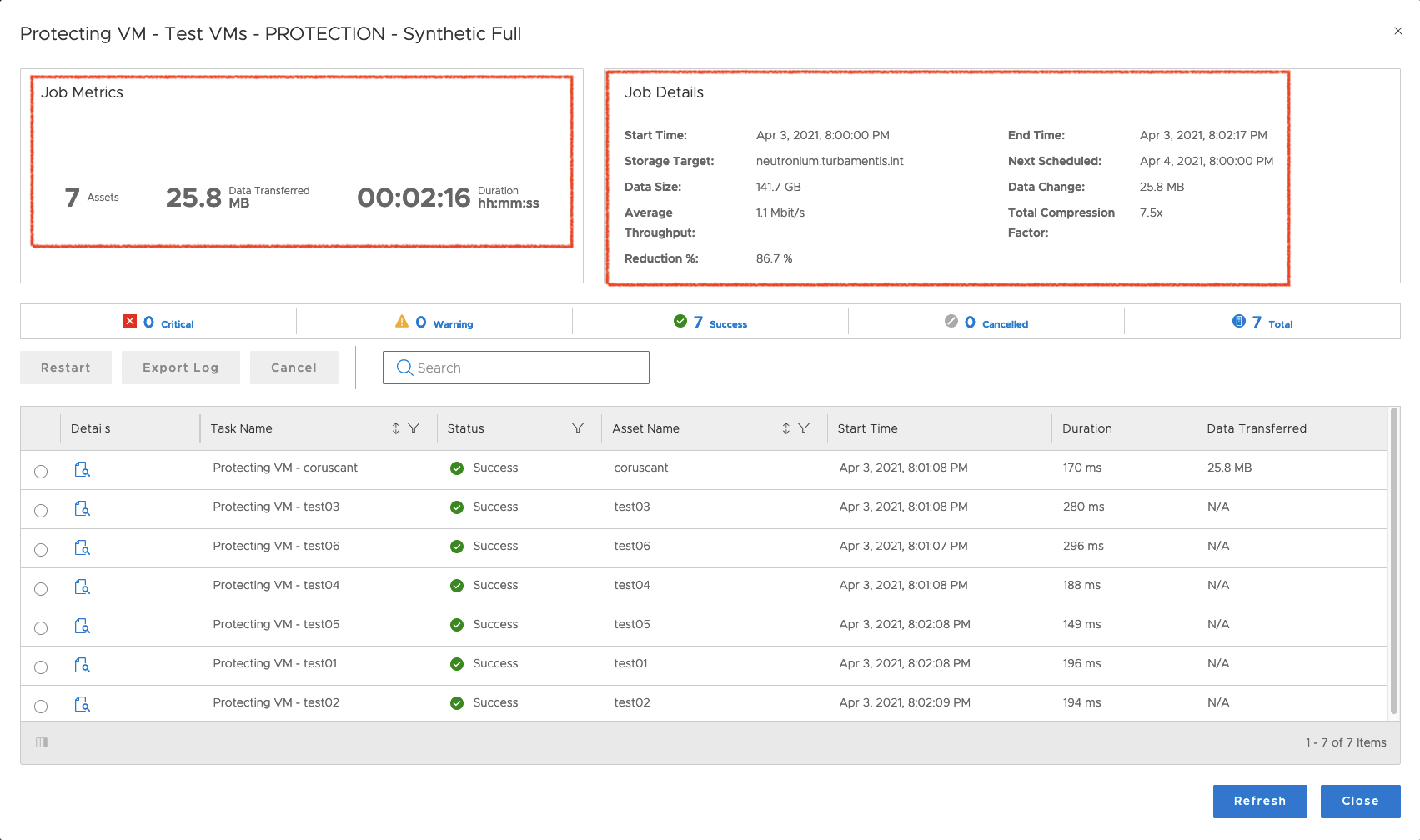
In the above, I’ve highlighted the metrics and details. You’ll note with the job details that you get a view of the effective reduction/deduplication ratios for the job. So you can now find out, with just a few clicks, what level of deduplication you’re getting for any individual policy within Data Manager. You’ll notice you can still drill into more details though for any individual asset:
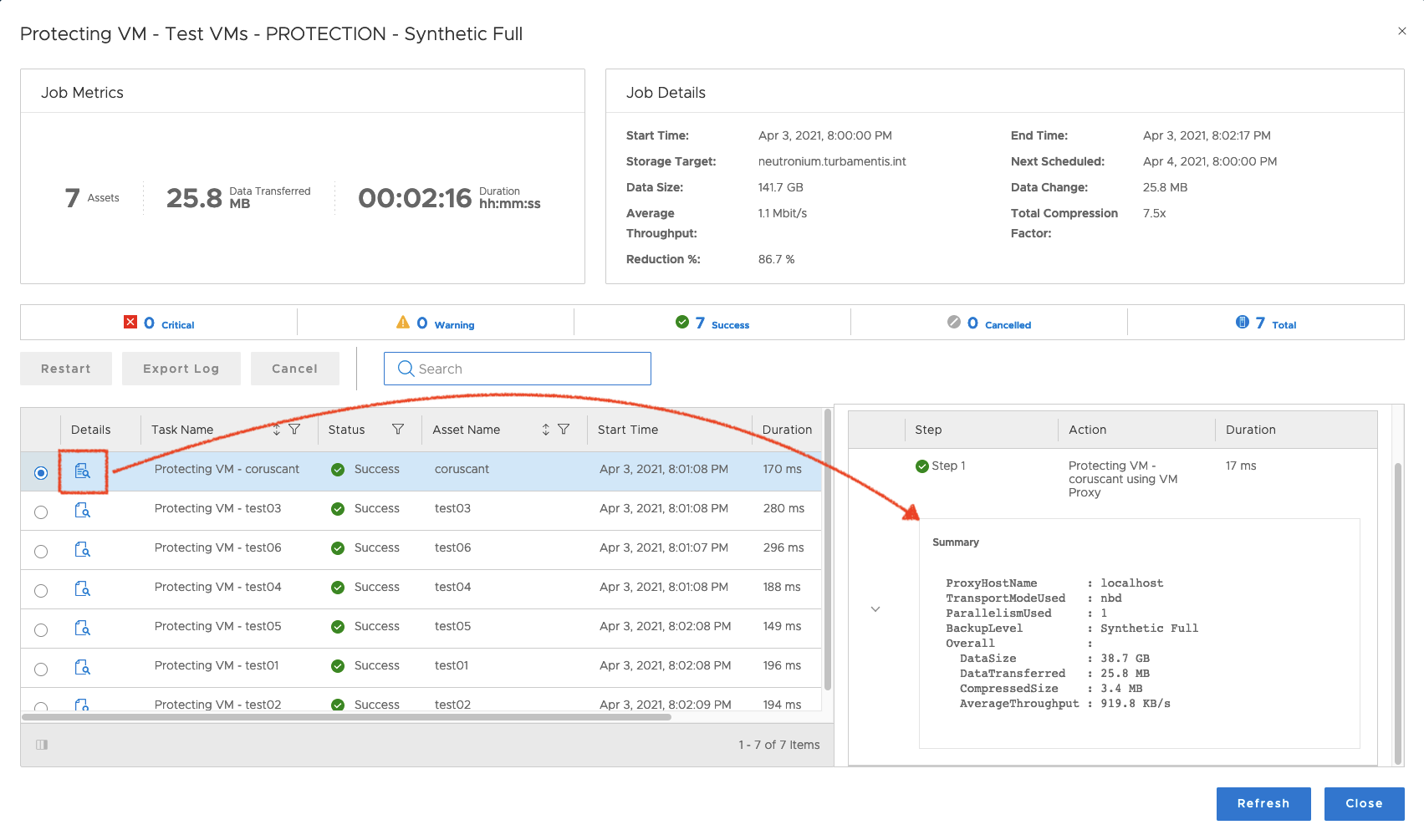
Wrapping Up
Data Manager 19.7 continues to rapidly evolve – both in terms of workload support and overall functionality. A lot of the updates in this release have centred around usability, increasing day to day management operations for businesses – and also allowing it to extend now into all three major public cloud providers.
If you’re already using Data Manager, this is an ideal release to upgrade to (and the upgrade process continues to be simple). If you’re thinking about kicking the tyres on a PowerProtect Data Manager release, you should definitely download it and check it out – remember, it deploys with a 90 day evaluation license!
You can find more details about PowerProtect Data Manager, including documentation and downloads, at the product support page, here.
