Last month PowerProtect Data Manager 19.14 was released, and in this post I’ll fill you in on some of the great new features in it.
Agents
- There have been a number of enhancements to the Oracle RMAN agent, including but not limited to:
- Support for Oracle Incremental Merge (OIM) with Data Guard in either federated mode or stand-alone mode.
- Option to cross-check OIM backups before an instant-access recovery initiated as a centralised restore.
- Option to use with BoostFS or NFS mounts for centralised restores from OIM.
- Ports: You can now choose, during application-agent installation, the port ranges you want to use for the agent and Data Manager to communicate.
- DHCP/FQDN: If you’re using DHCP for servers being protected by PPDM, and that’s integrated into DNS updates, you can now register such agents via FQDN.
- CPU Throttling: If you’ve got agents deployed on resource-sensitive systems, you can associate CPU throttling to limit the agent CPU utilisation during operations.
There’s a great video on CPU Throttling to be found here:
Virtualisation and Kubernetes
- SQL Server App Aware with Transparent Snapshots: Transparent snapshots have been around for a while now in Data Manager. In fact, they’re unique to Data Manager — they allow you to backup virtual machines without being concerned about VM-stun, and doesn’t need anywhere near the number of proxies you might need in traditional virtual machine backups. Well, Transparent Snapshots have gone one better in 19.14 with the introduction of support for SQL Server App Aware backups — i.e., transparent snapshot backups of virtual machines hosting SQL Server databases.
- When you do want to hit scale with TSDM backups though, imagine being able to get to 5,000 virtual machines with a single external VM direct engine (proxy).
- Kubernetes enhancements, including:
- You can now use the filesystem agent instead of the default VDDK data mover for vSphere CSI backups.
- You can also use the filesystem agent for protecting persistent volumes provided by CSI drivers other than the vSphere CSI driver. If you’ve got persistent volumes bigger than 100 GB, you can even use multiple file system agent streams.
Security
- Indefinite retention hold: If you’ve ever been involved in a legal records retention situation (e.g., during a court case or discovery process), you’ll know how important things like indefinite retention hold (IRH) are. Well, if you’re using Retention Lock (Compliance or Governance), on storage units with your policy, you can now also turn on IRH for as long you need. That way, even if the written expiration period for a backup expires and retention lock would normally get released, it won’t.
- FIPS 140-2 support: In terms of security standards, the US Federal Information Processing Standard (FIPS) is pretty important, and Data Manager documentation now includes full details on its FIPS implementation.
- Certificate replacement: If you’re using your own security certificates with Data Manager, you can now replace expiring certificates directly from within the UI.
Storage Platforms
- Support for PowerStore storage arrays: Data Manager now gives you tight integration into PowerStore data protection operations. You can protect volumes and volume groups residing on PowerStore storage arrays, with functionality including:
- Backup from either the primary or the replica storage array
- Restore to either the primary or replica storage array
- Restore from local snapshot copies
- Instant access for backup copies for a host or host group
- Management of PowerStore snapshots.
- Support for replacing the PowerProtect DD used for protection storage. Are you refreshing your PowerProtect DD systems? If it’s a straight head-swap, you’ll be fine naturally since nothing changes in the controller connectivity. But, if you’re doing a complex replacement, you might want to avail yourself of the new Replace System operation:
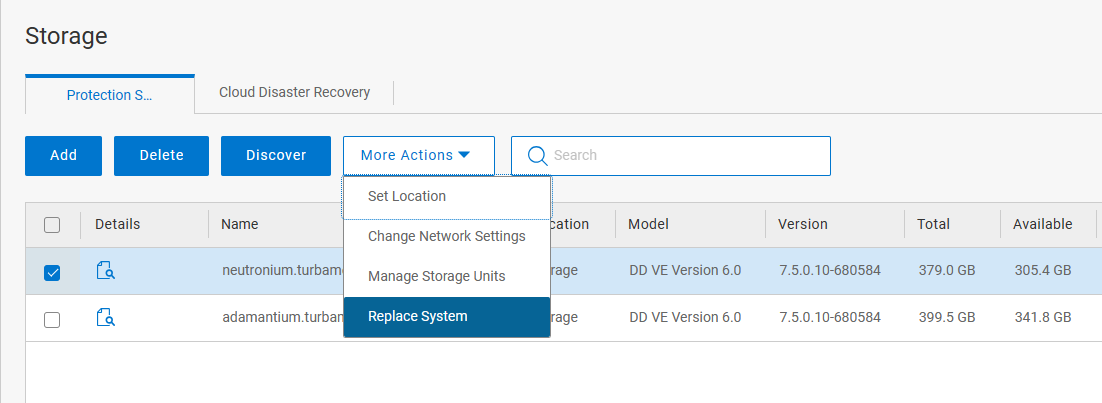
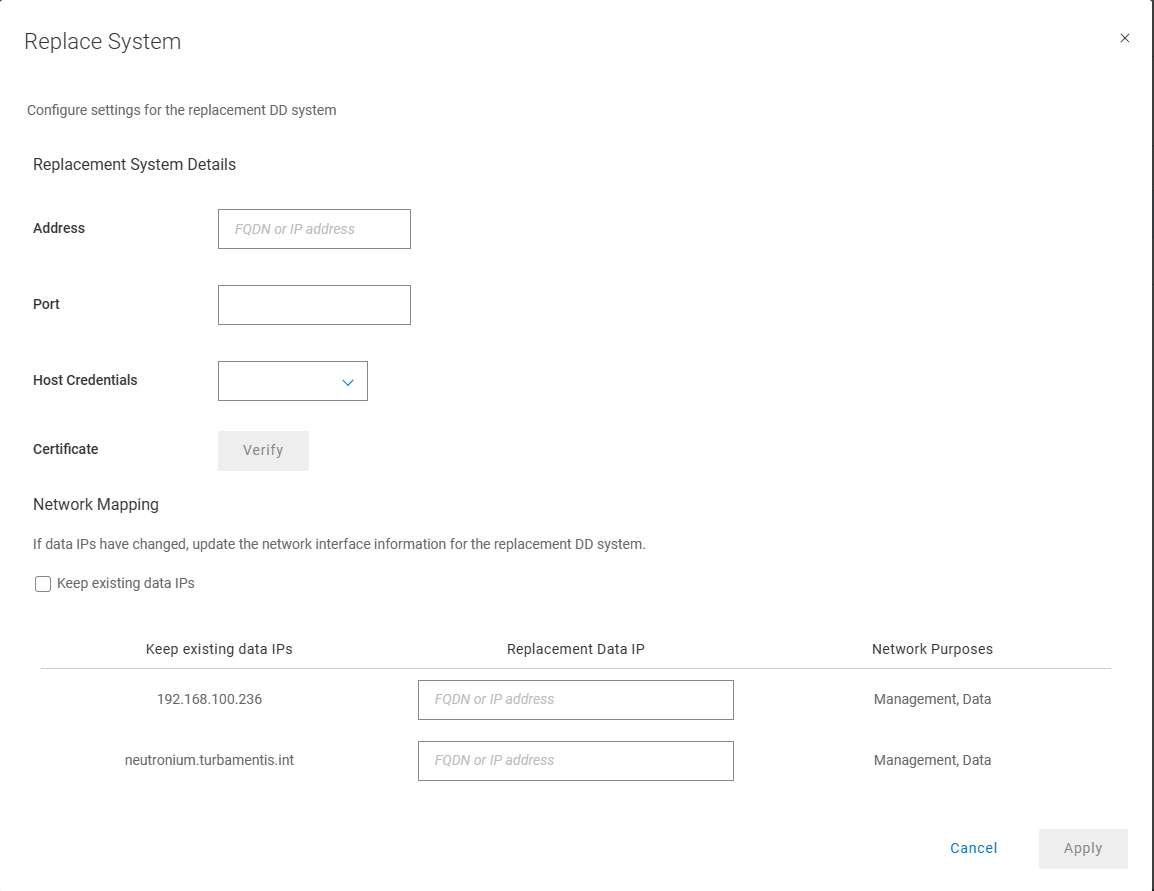
Restore Plans
What’s that? You want to configure the restore of 30 virtual machines in one go? And be able to run that recovery whenever you’d like?
Maybe it’s a SharePoint farm. Maybe it’s a collection of test/dev virtual machines that have to get refreshed every week. Maybe it’s some critical virtual machines that you regularly have to go through an auditing process for to prove they’re recoverable.
Data Manager Recovery Runbooks has you covered. I absolutely love this feature, and if you regularly have to recover a bunch of virtual machines, you’ll love it too. And this isn’t a light-weight option. Check out this explanation from the Virtual Machine integration guide for Data Manager:
“The virtual assets in a restore plan are organized by restore groups. You can define up to 64 restore groups in each plan, and a restore group can include up to 500 assets.“
Check out this awesome demo of restore plans:
Reporting and Indexing
- Indexing jobs now show up as distinct jobs in job tracking.
- There is now specific alerting available if the reporting engine is unavailable.
- You can now schedule reports to be automatically generated and emailed on a daily, weekly or monthly basis.
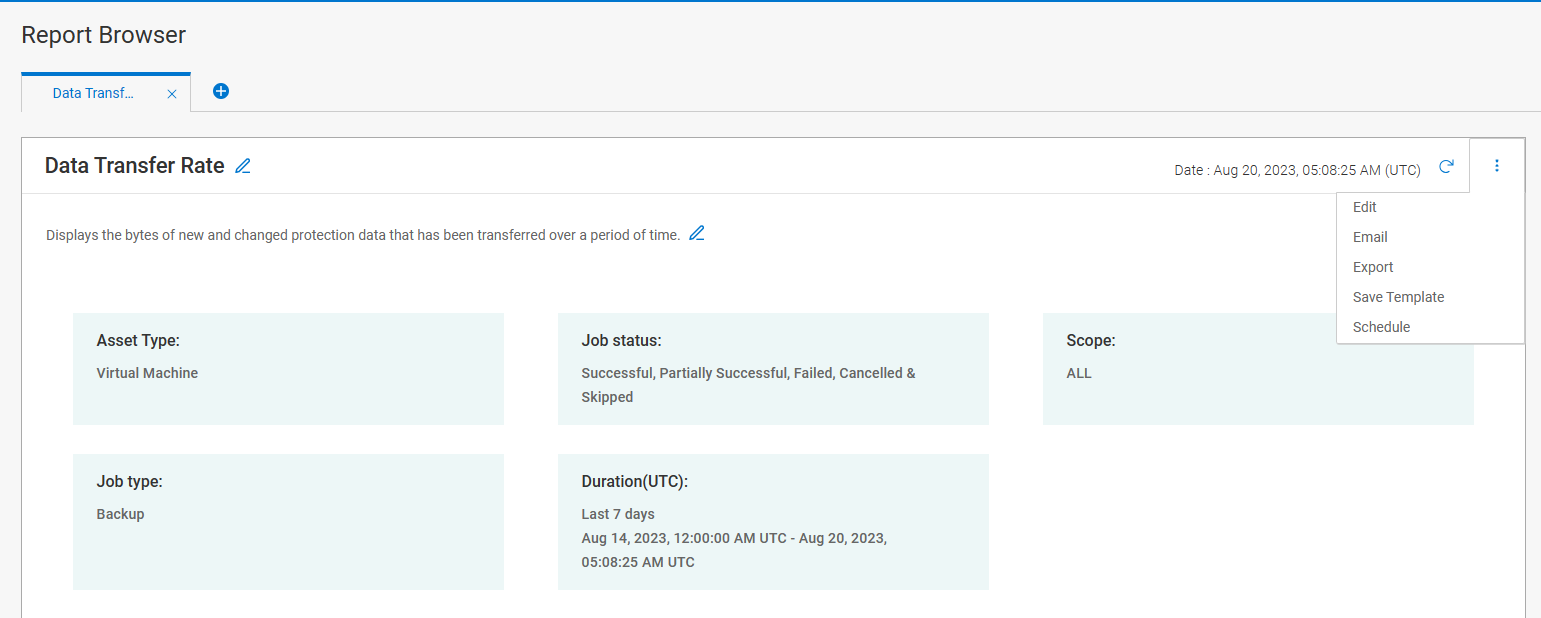
The schedule process is very straight-forward to configure:
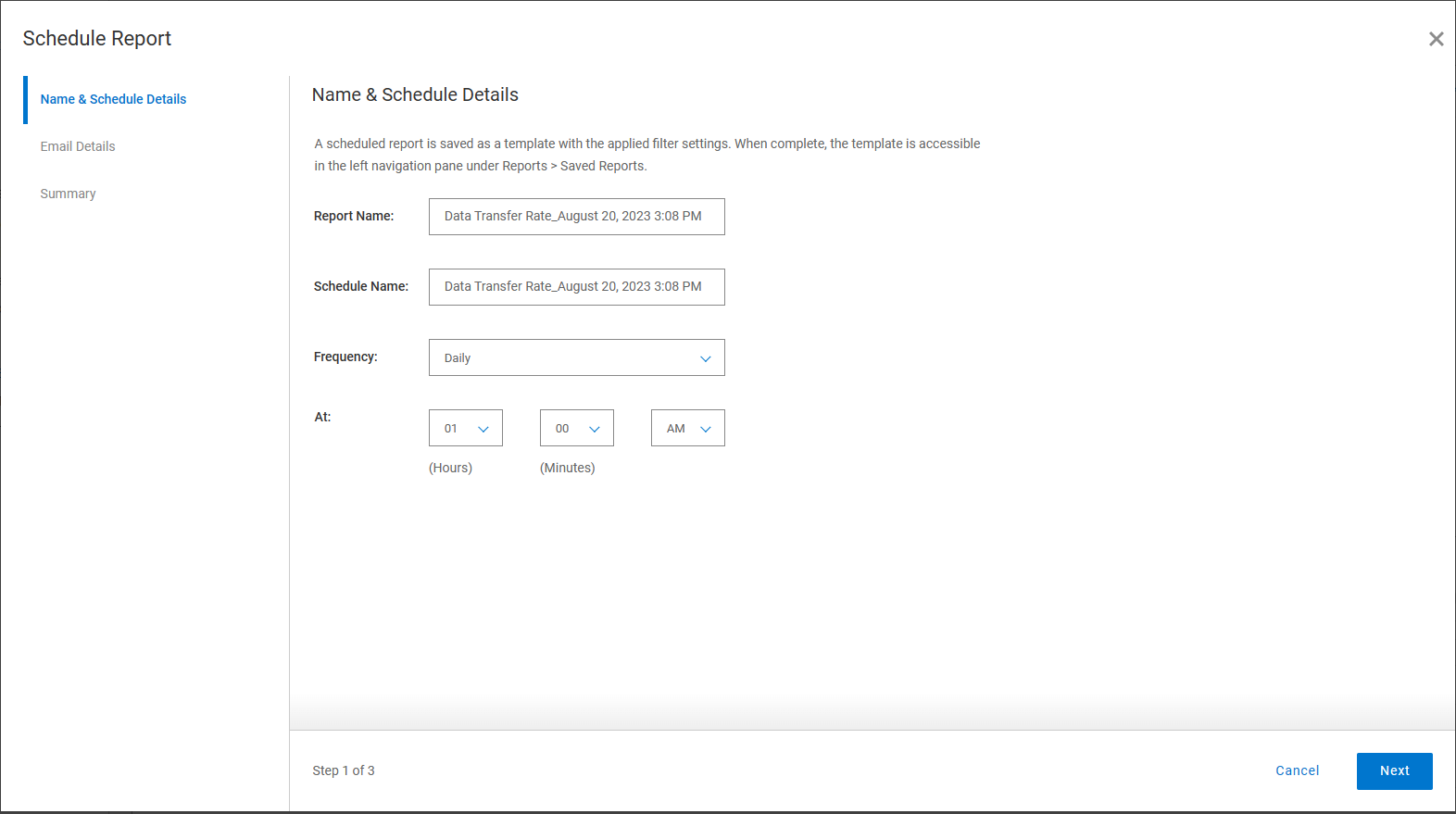
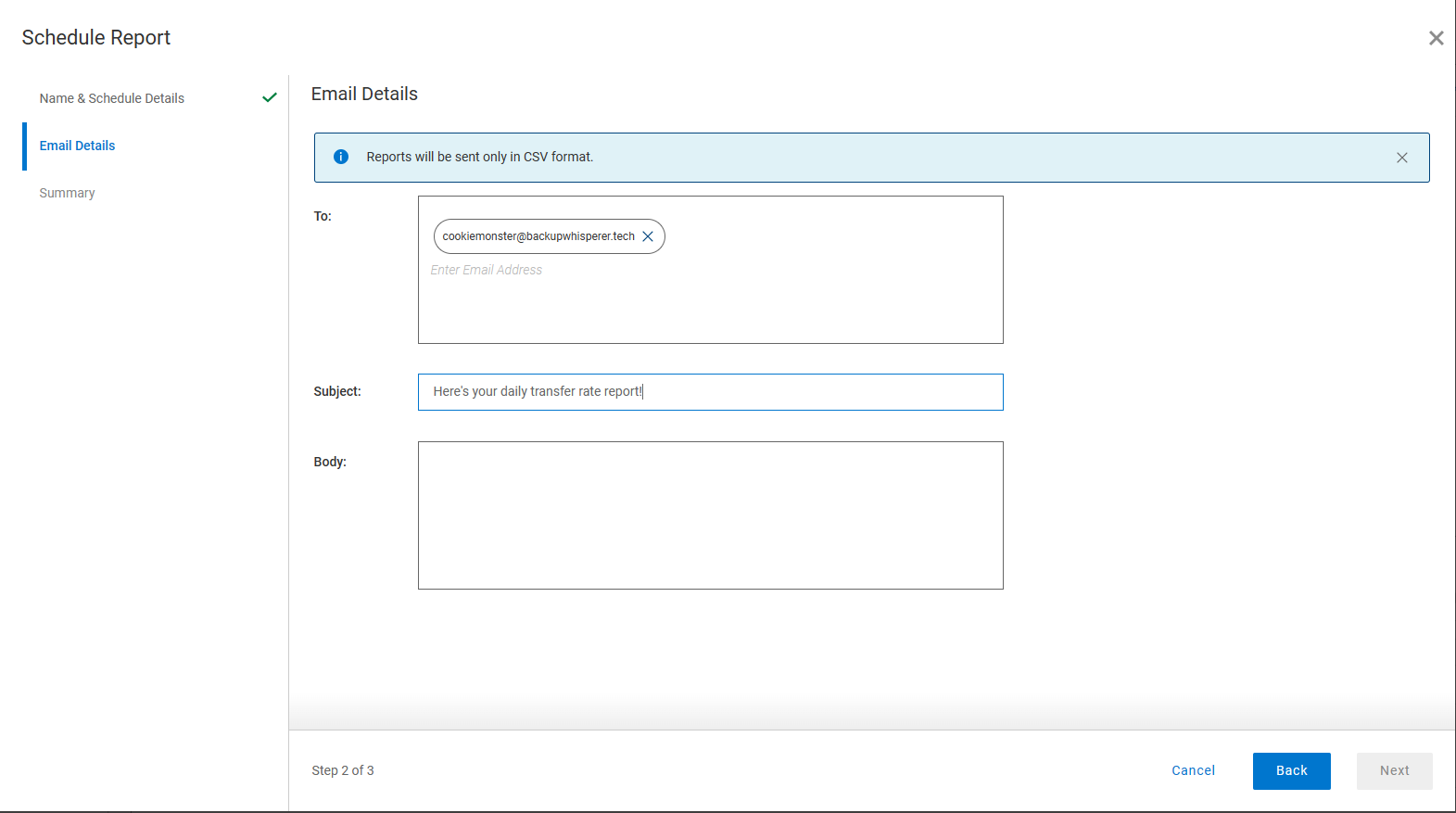
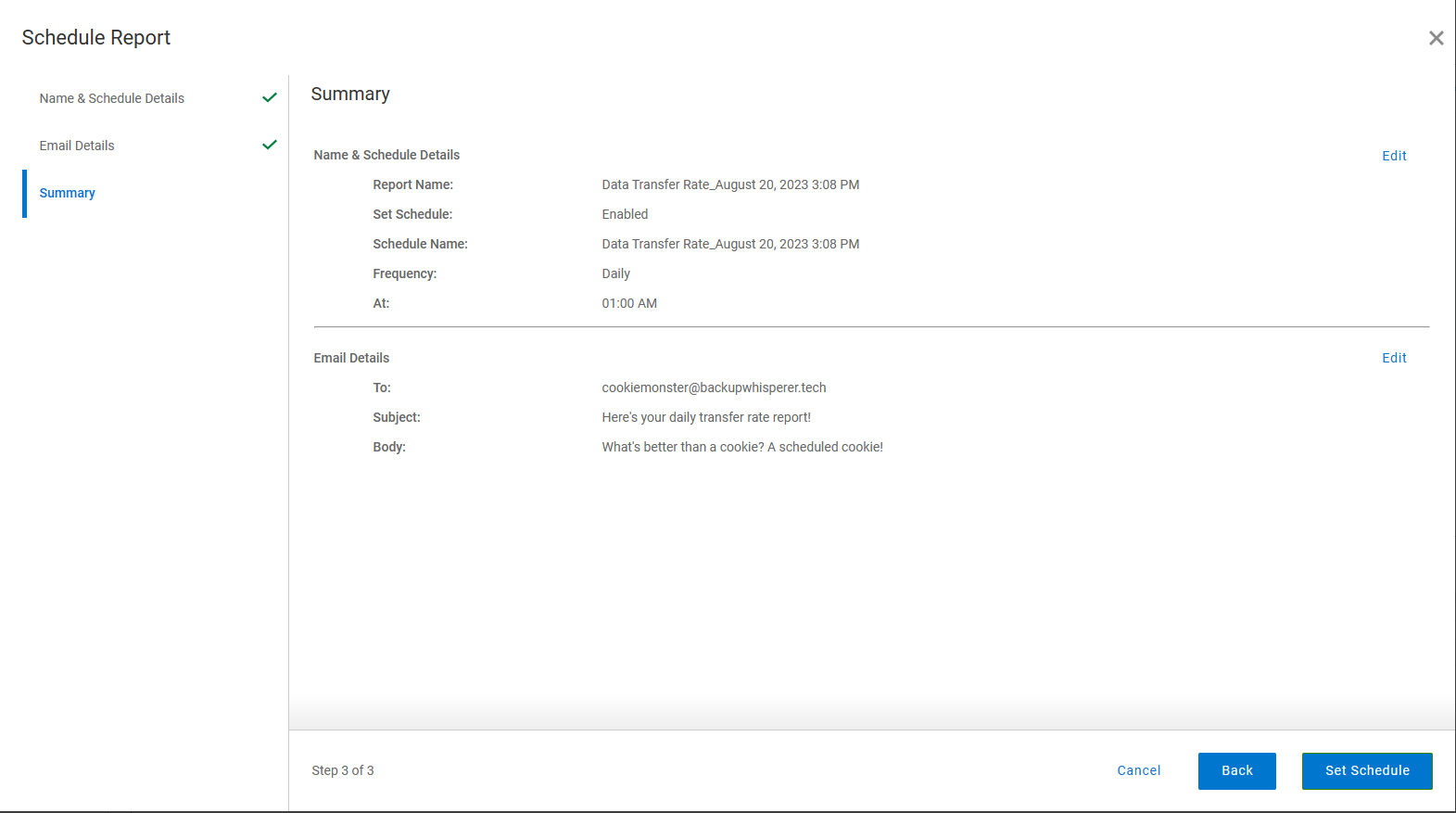
Interface
Time zone Controls
By default, Data Manager works with you in your browser’s time zone, adjusting times/dates as appropriate in the backend. But what if you’re travelling and you’d prefer to see details in a different time zone to the one you’re in? Or what if you’re administering a server in another time zone and you want to make sure you’re getting the timings correct? Well, now you can thanks to the System Settings > Time Zone option.
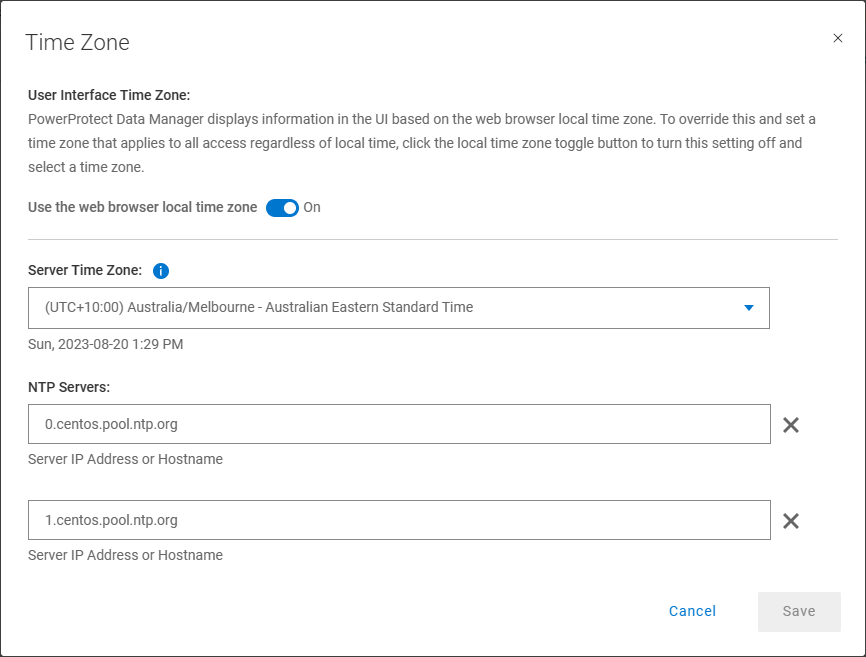
Turning the “Use the web browser local time zone” setting off, you can set the interface time zone to whatever you want. For instance, if I set it to Brussels and then look at the System Jobs view on my server, I see:
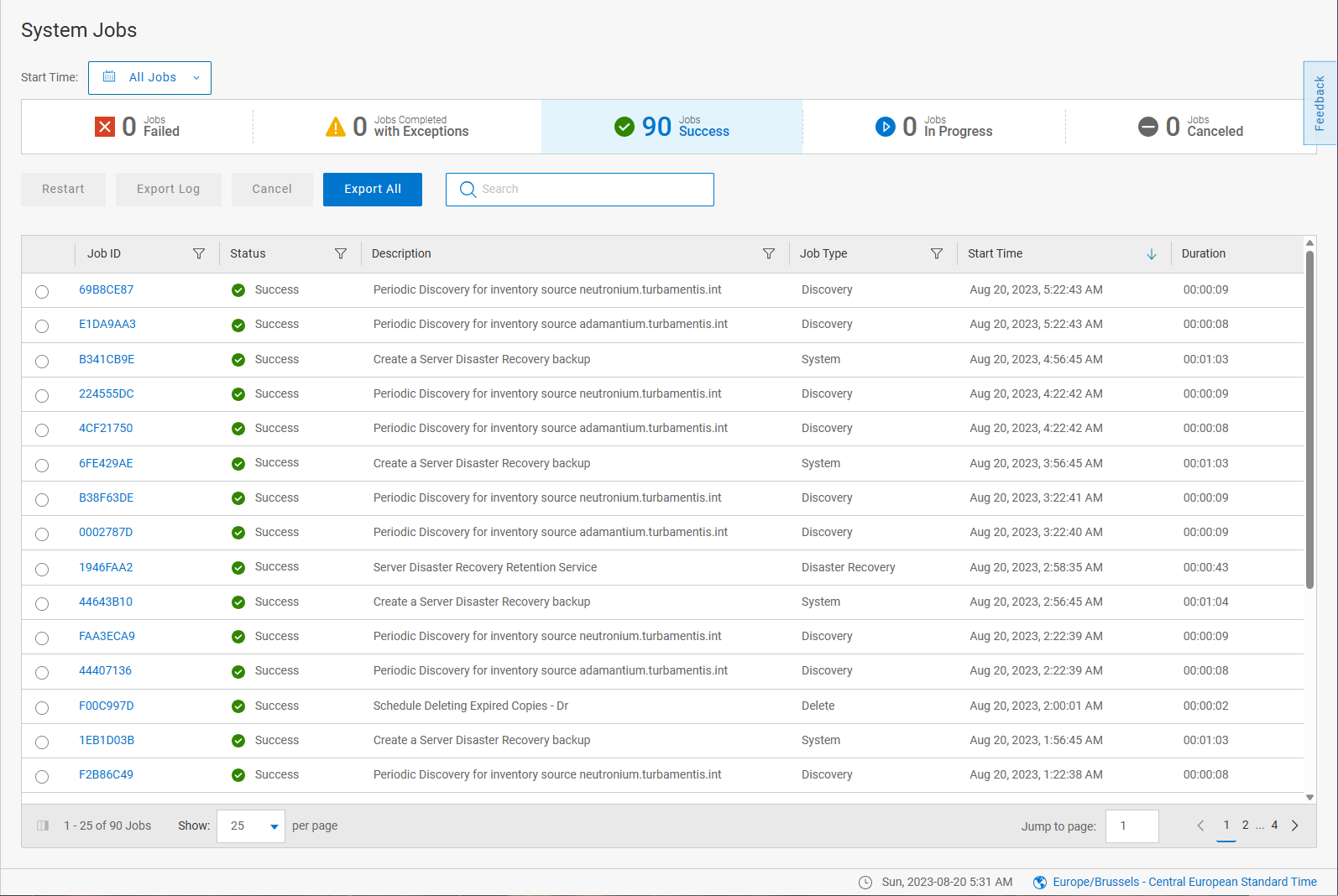
If you’re wondering how you know what time zone the interface is running in — you’ll note it’s now shown all the time in the bottom-right hand corner of the interface. Now, the System Jobs view above shows the details of when jobs ran based on the selected time zone — but if I change it back to a local time zone for myself, I then get the view based on that time zone:
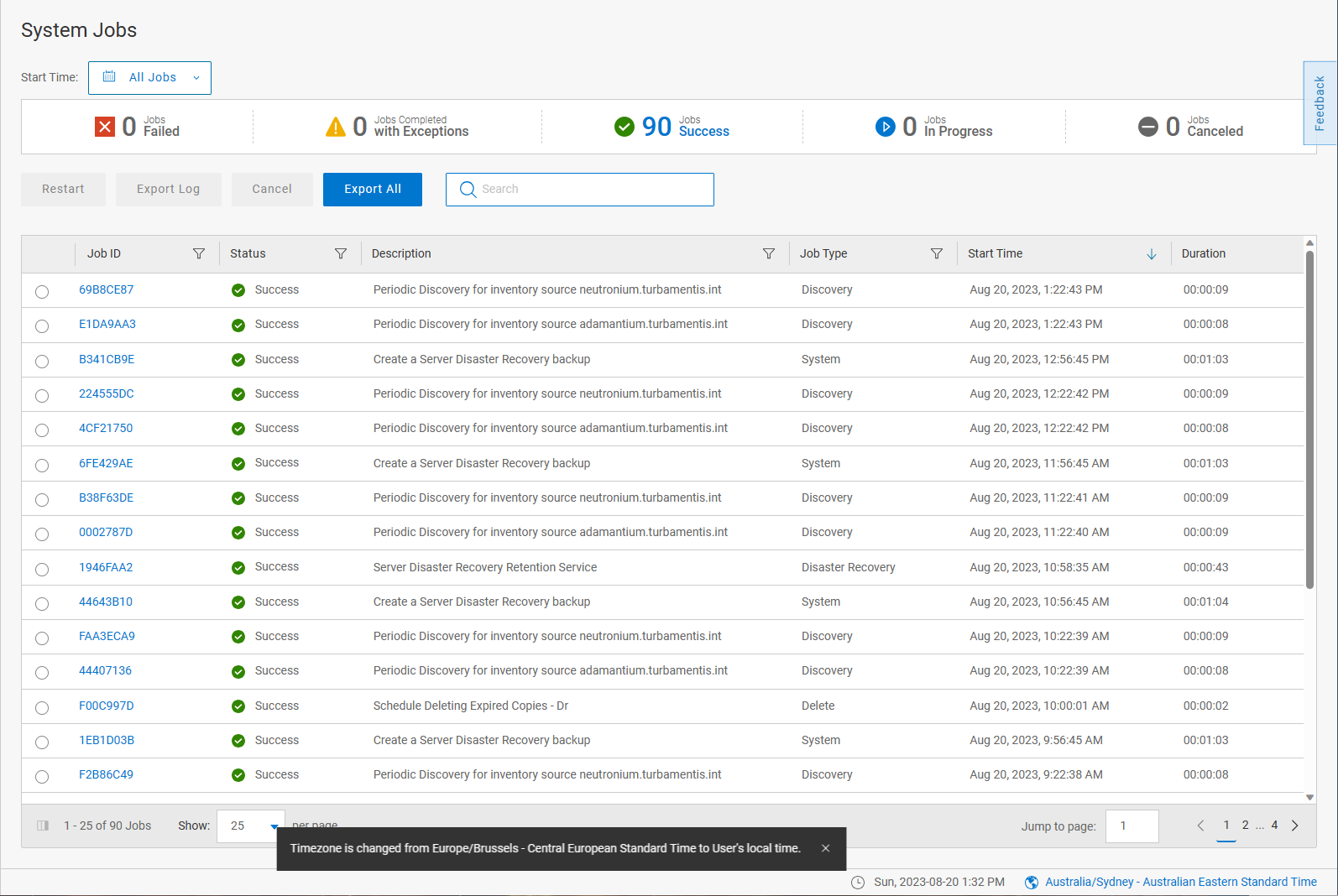
Tree view for vCenter for selecting virtual machines for protection.
You can now browse your virtual machines in tree view in addition to tabular view. For instance, here’s the asset selection when setting up a new policy:
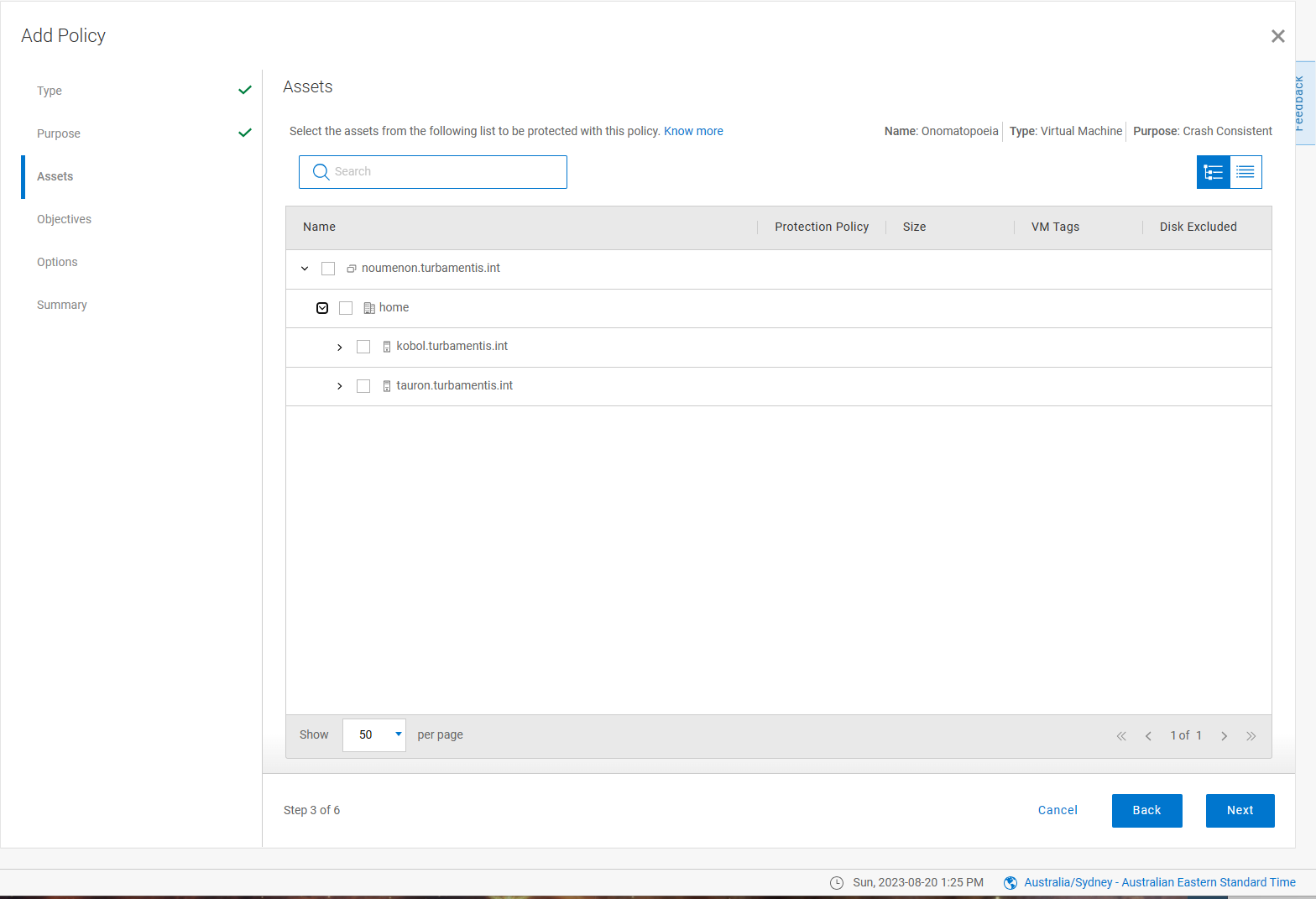
And here’s the virtual machine assets view with tree mode turned on:
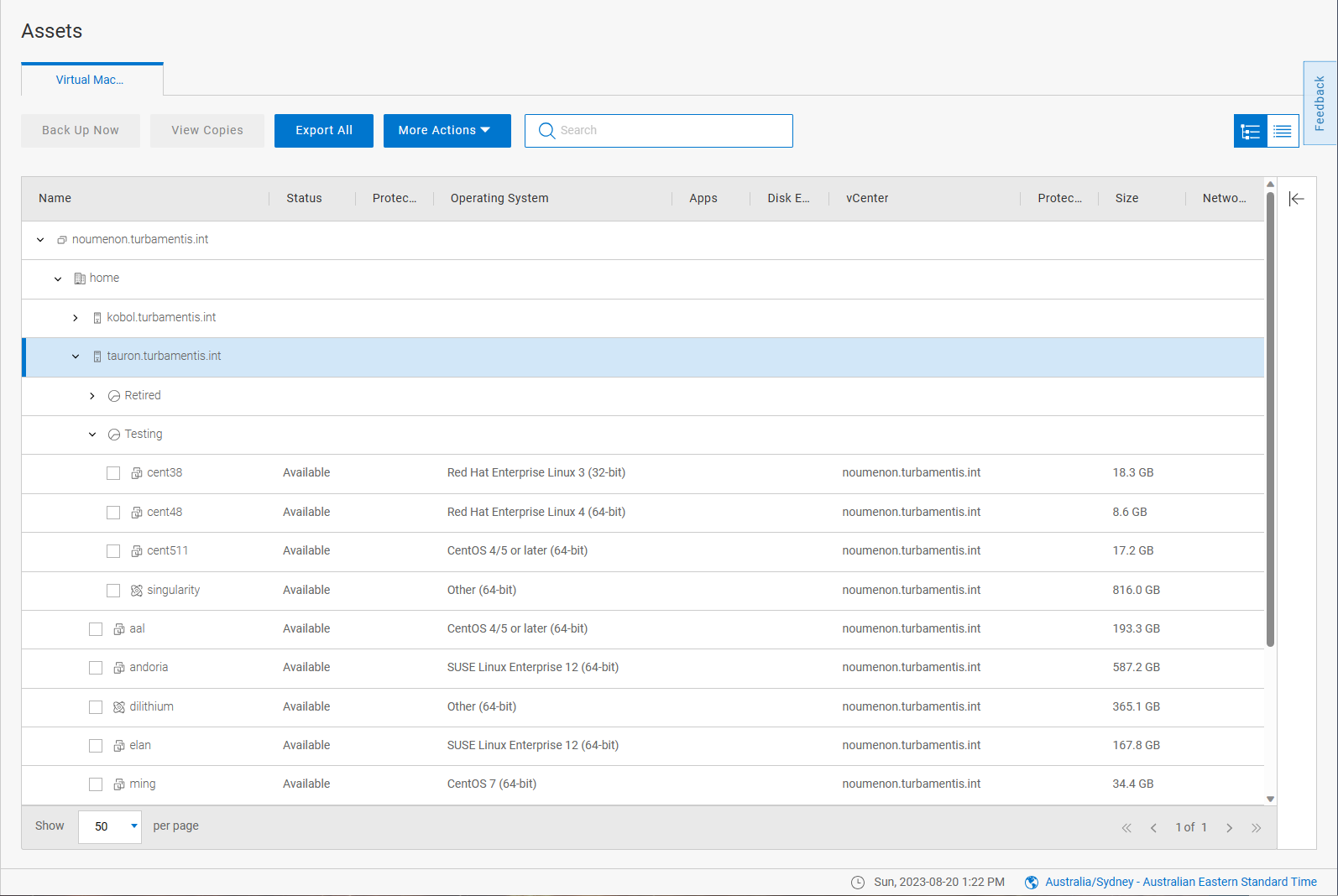
And that’s PowerProtect Data Manager 19.14. Check it out, here.
One last thing…
Check out what’s coming out in December this year: the Busy IT Manager’s Guide to Data Recovery. Yes, that’s right, a focused look at exactly what you need to do in your environment to maximise your recoverability.

1 thought on “PowerProtect Data Manager 19.14”